Group¶
A group is a collection of users. By joining a group, a user can inherit the role permissions of the group. Authorize users in batches through groups to better manage users and their permissions.
Use cases¶
When a user's permission changes, it only needs to be moved to the corresponding group without affecting other users.
When the permissions of a group change, you only need to modify the role permissions of the group to apply to all users in the group.
Create group¶
Prerequisite: Admin or IAM Owner.
-
Enters Access Control , selects Groups , enters the list of groups, and clicks Create a group on the upper right.
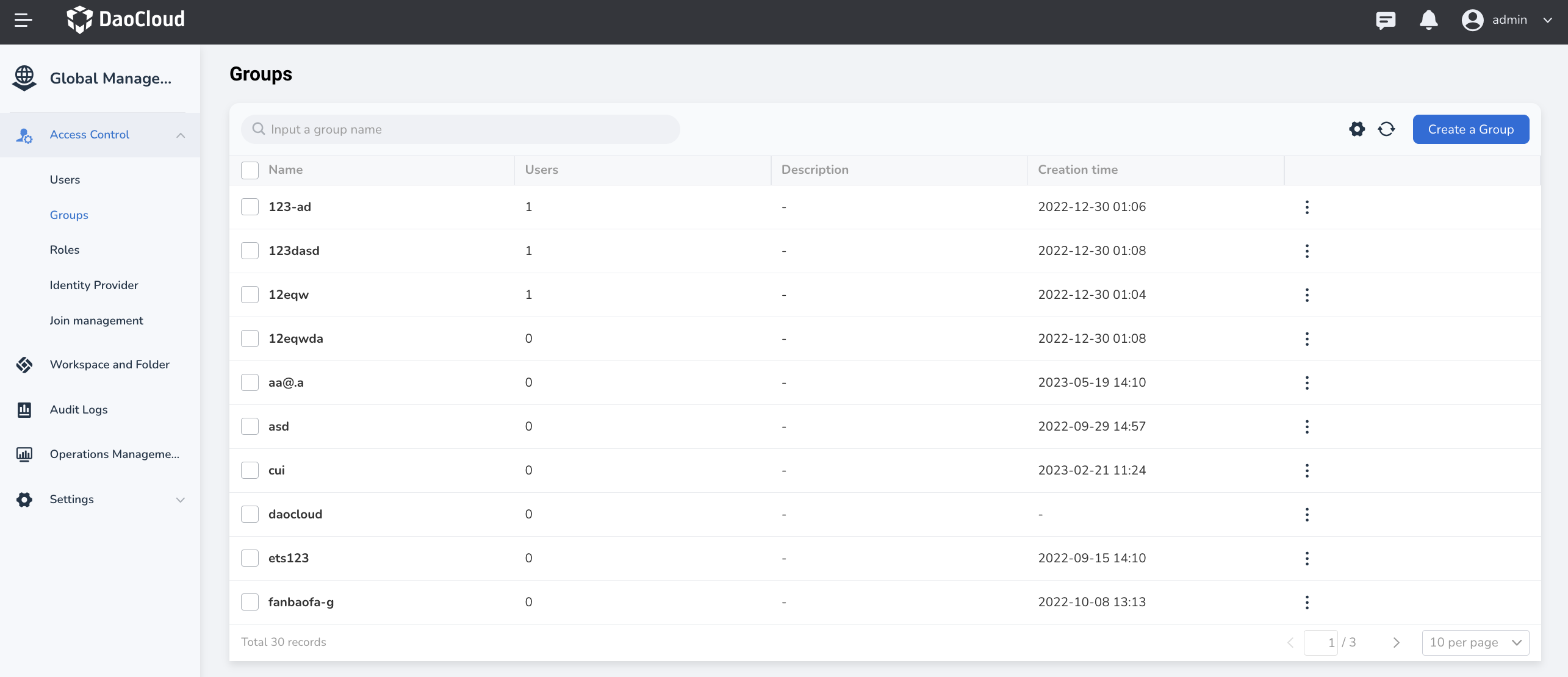
-
Fill in the group information on the Create group page.
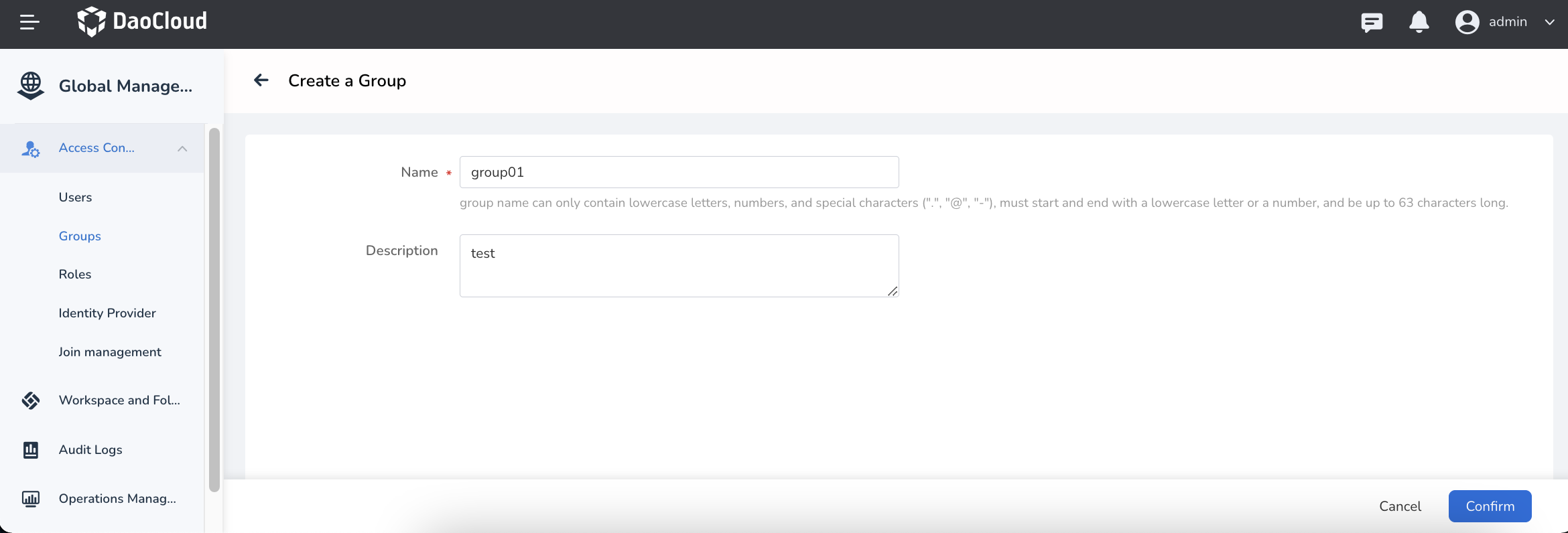
-
Click OK , the group is created successfully, and you will return to the group list page. The first line in the list is the newly created group.
Add permissions to a group¶
Prerequisite: The group already exists.
-
Enters Access Control , selects Groups , enters the list of groups, and clicks ⋮ -> Add permissions .
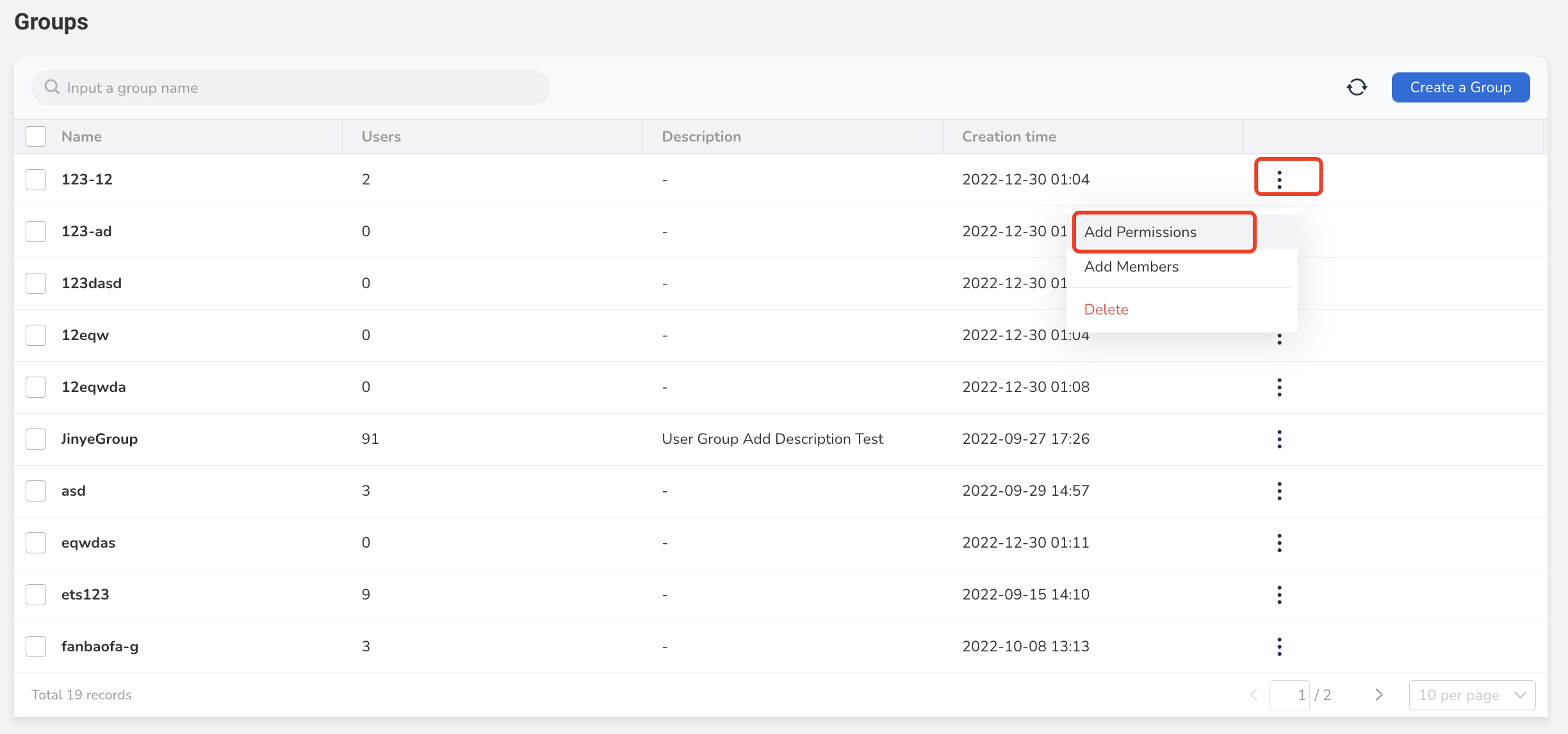
-
On the Add permissions page, check the required role permissions (multiple choices are allowed).
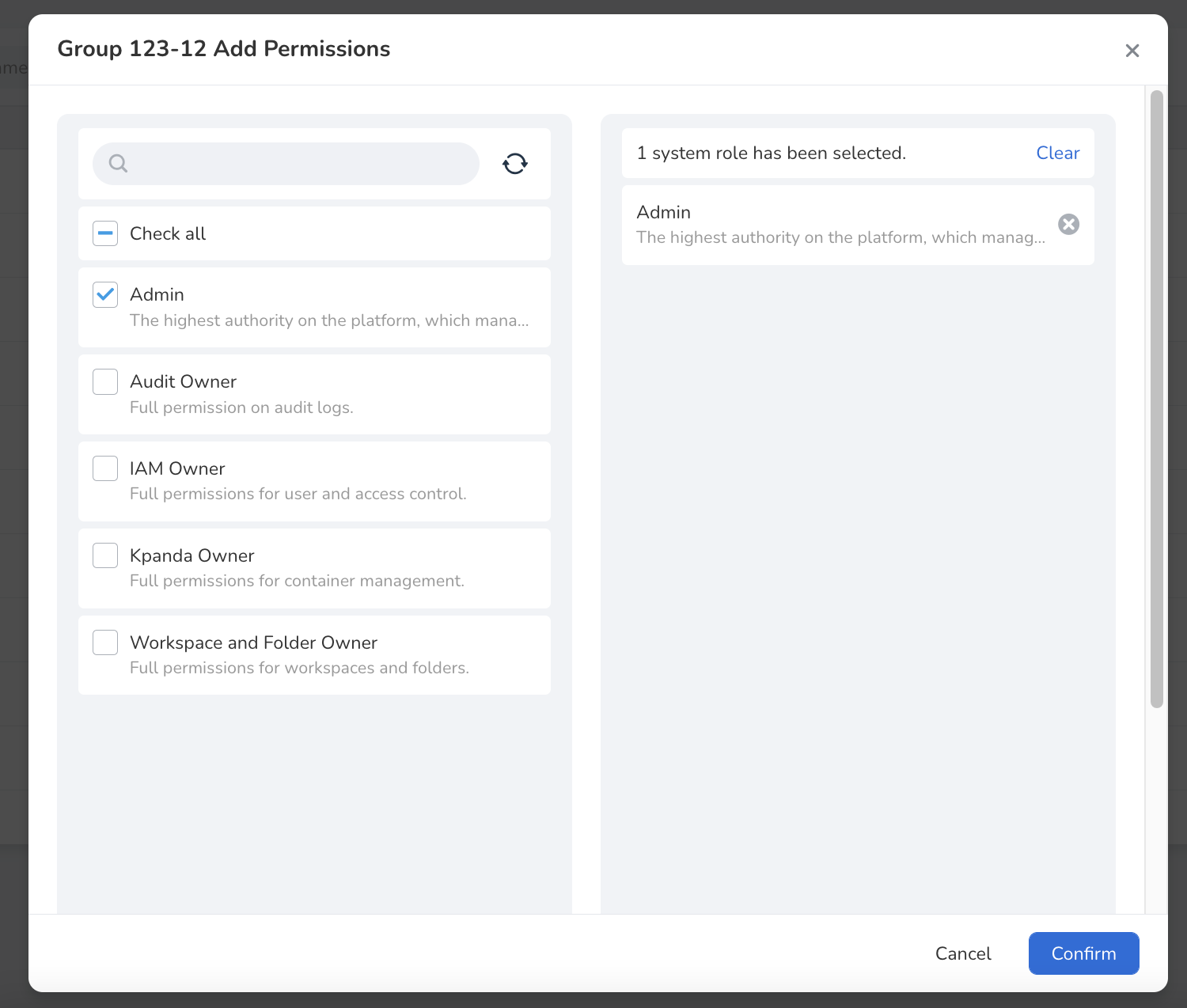
-
Click OK to add permissions to the group. Automatically return to the group list, click a group to view the permissions granted to the group.
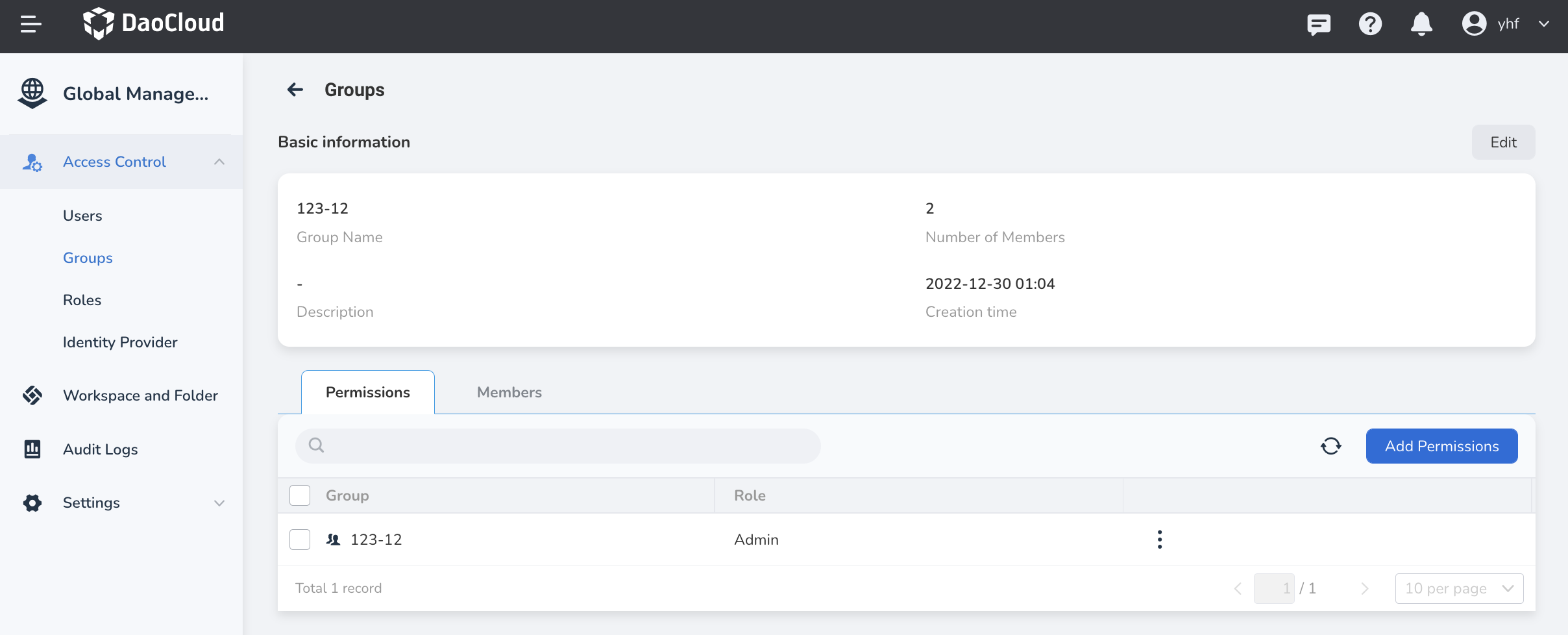
Add users to a group¶
-
Enters Access Control , selects Groups to display the group list, and on the right side of a group, click ⋮ -> Add Members .
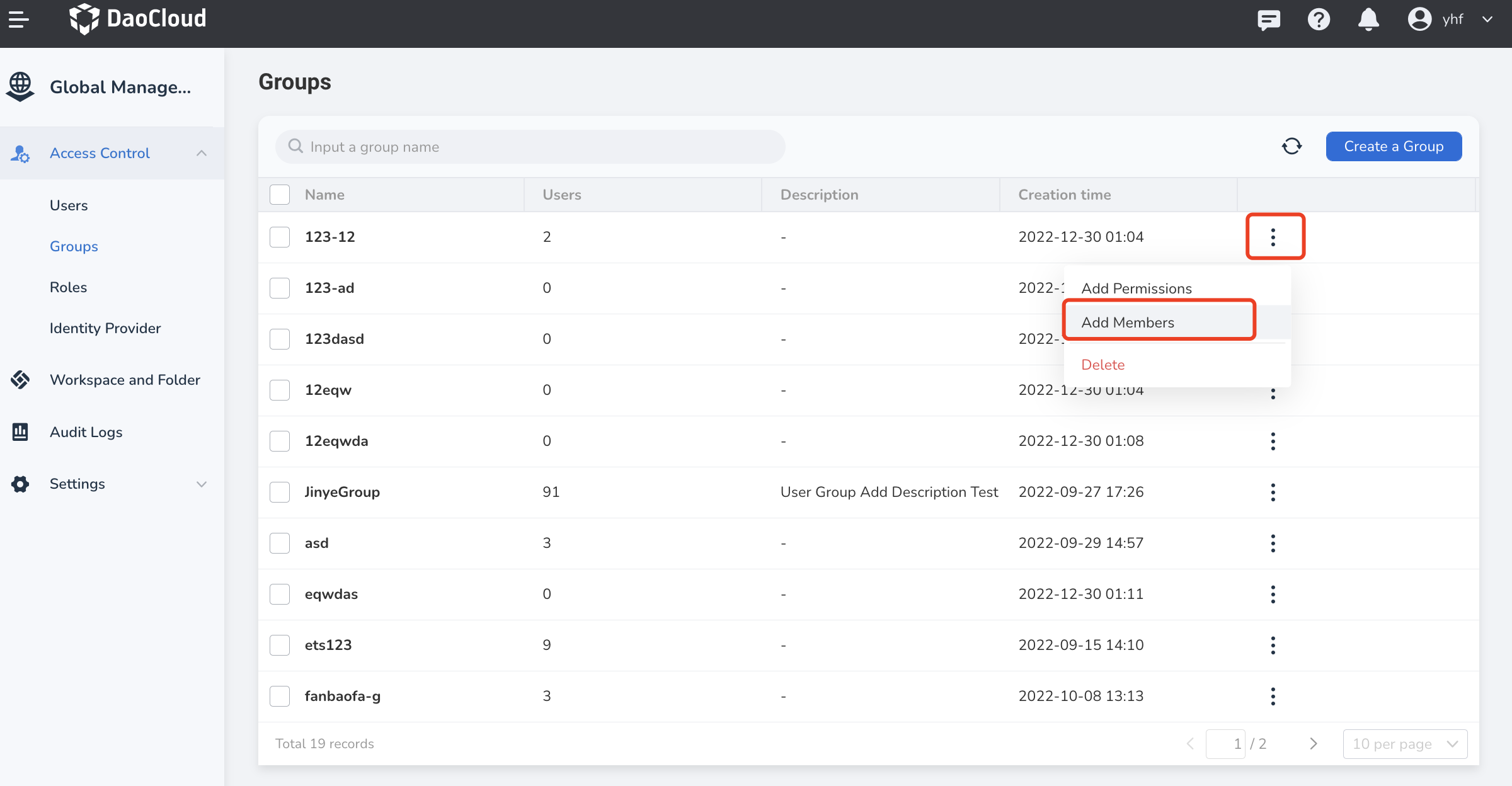
-
On the Add Group Members page, click the user to be added (multiple choices are allowed). If there is no user available, click Create a new user , first go to create a user, and then return to this page and click the refresh icon to display the newly created user.
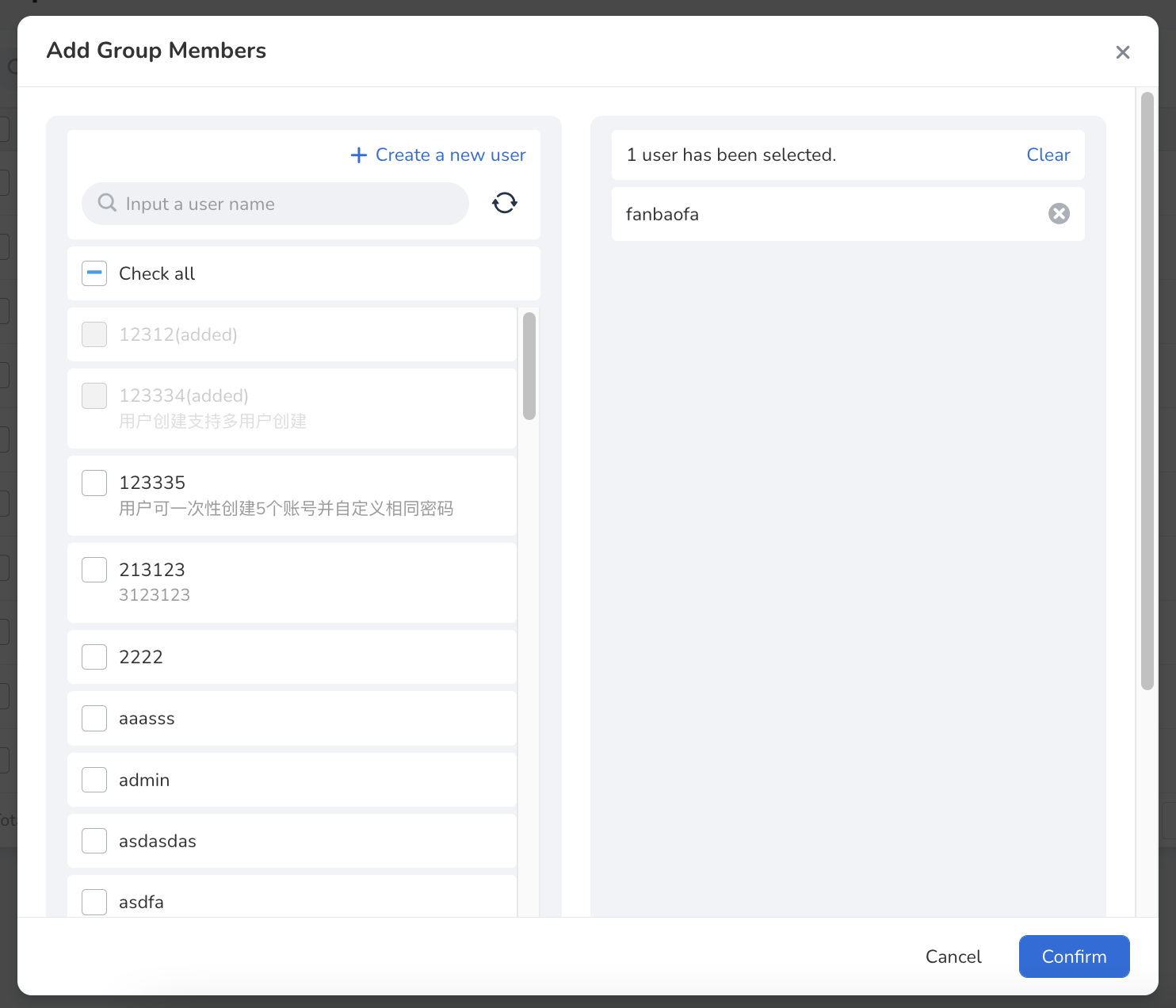
-
Click OK to finish adding users to the group.
Note
Users in the group will inherit the permissions of the group; users who join the group can be viewed in the group details.
Delete group¶
Note: Deleting a group will not delete the users in the group, but the users in the group will no longer be able to inherit the permissions of the group
-
The administrator enters Access Control , selects group to enter the group list, and on the right side of a group, click ⋮ -> Delete .
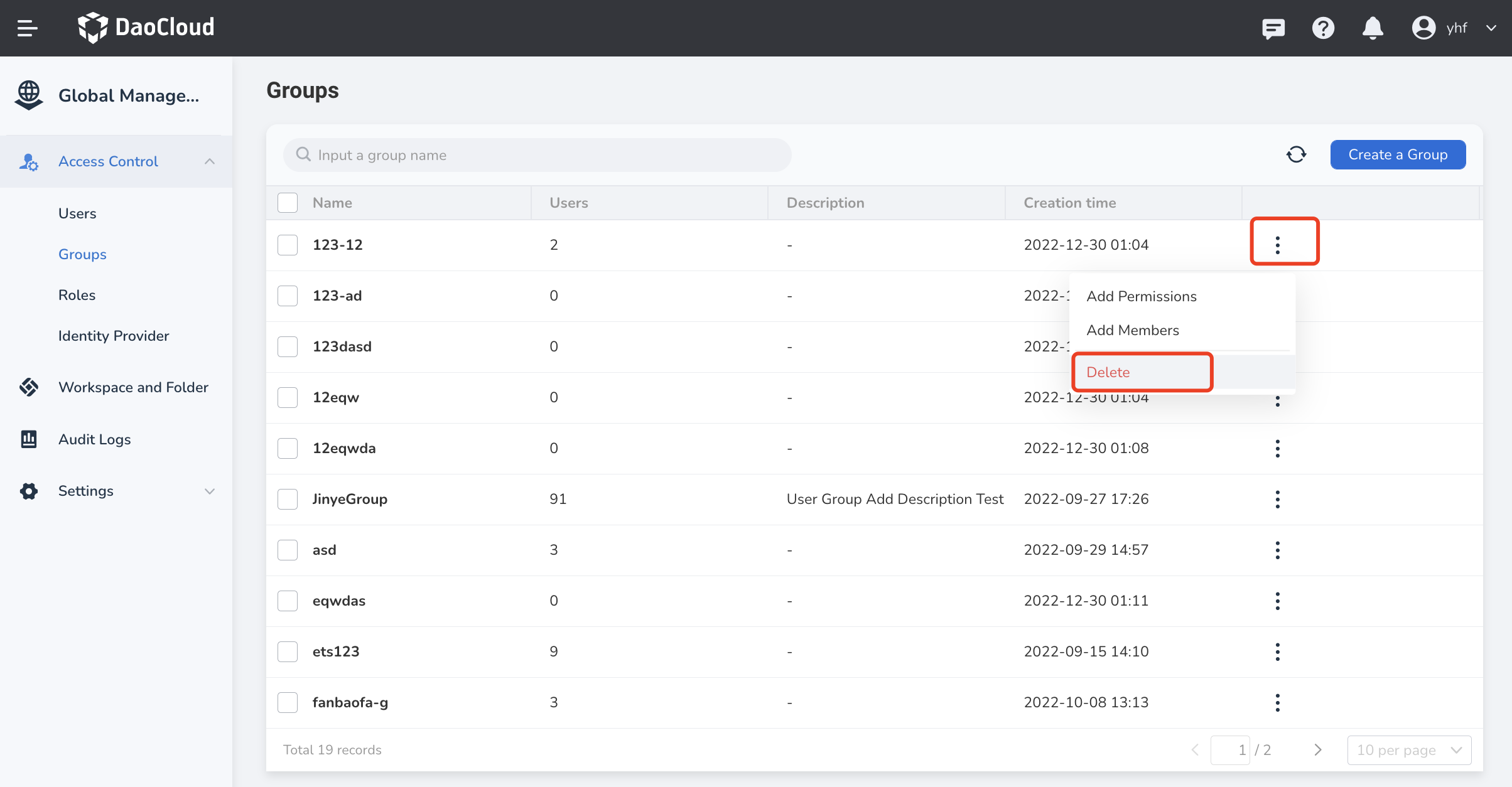
-
Click Delete to delete the group.
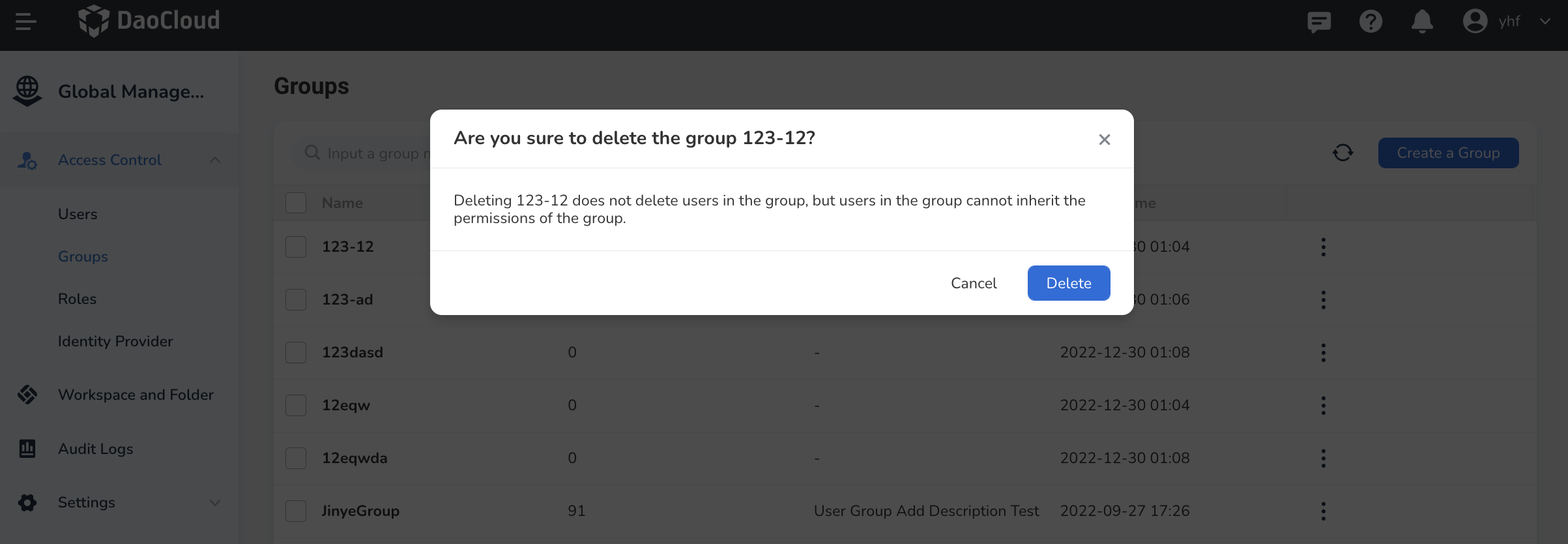
-
Return to the group list, and the screen will prompt that the deletion is successful.
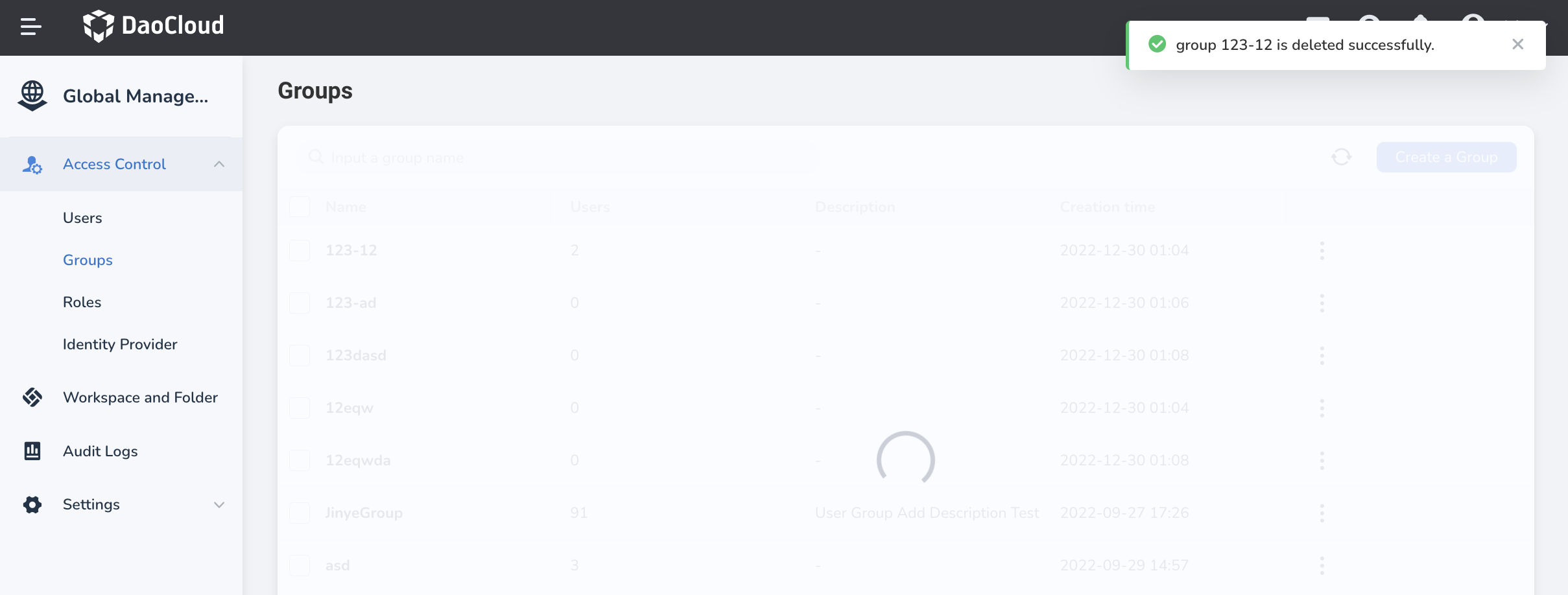
Note
Deleting a group will not delete the users in the group, but the users in the group will no longer be able to inherit the permissions from the group.