Cross-Cluster Application Communication¶
Introduction¶
As microservices processes evolve, many enterprises choose to deploy multiple Kubernetes (K8s) clusters in order to meet the needs of application isolation, high availability/disaster tolerance, and operations management. However, such multi-cluster deployments pose a problem: some applications depend on microservices in other K8s clusters and need to implement cross-cluster communication. Specifically, a Pod in one cluster needs to access a Pod or Service in another cluster.
Prerequisites¶
Please make sure the Linux Kernel version >= 4.9.17 with 5.10+ recommended. To view and install the latest version, you can do the following:
-
To view the current kernel version:
-
Install the ELRepo repository, which provides the latest Linux kernel version:
-
Install the latest Linux kernel version:
kernel-mlis the latest documented version of the kernel. You can also choose another version. -
Update the GRUB configuration to use the new kernel version at boot time:
Create Clusters¶
For more information on creating clusters, see Creating Clusters.
-
Create two clusters with different names, cluster01 and cluster02.
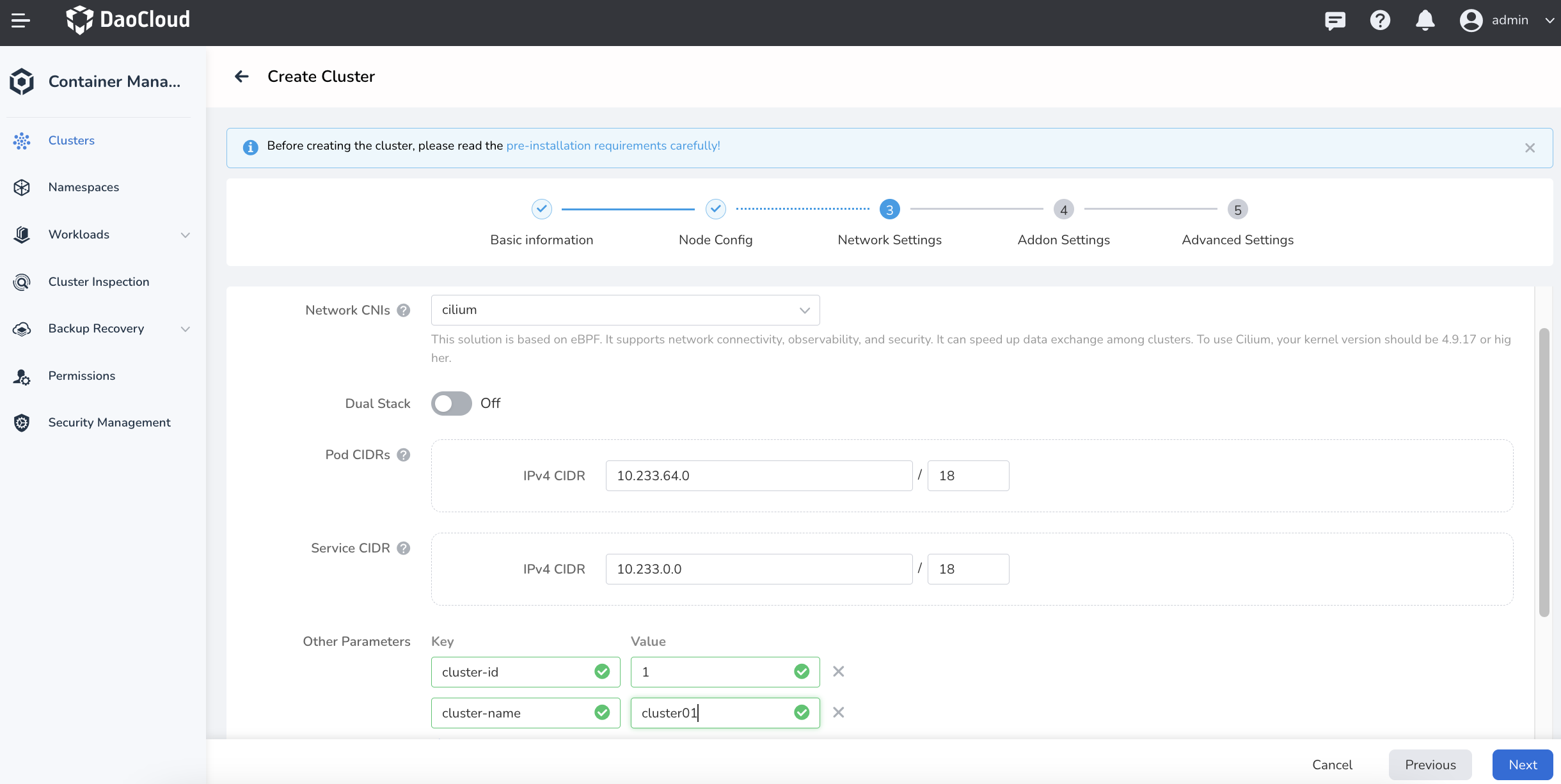
- Choose cilium as the CNI plugin for cluster01.
- Add two parameters,
cluster-idandcluster-name. - Use the default configuration for other items.
-
Follow the same steps to create cluster02.
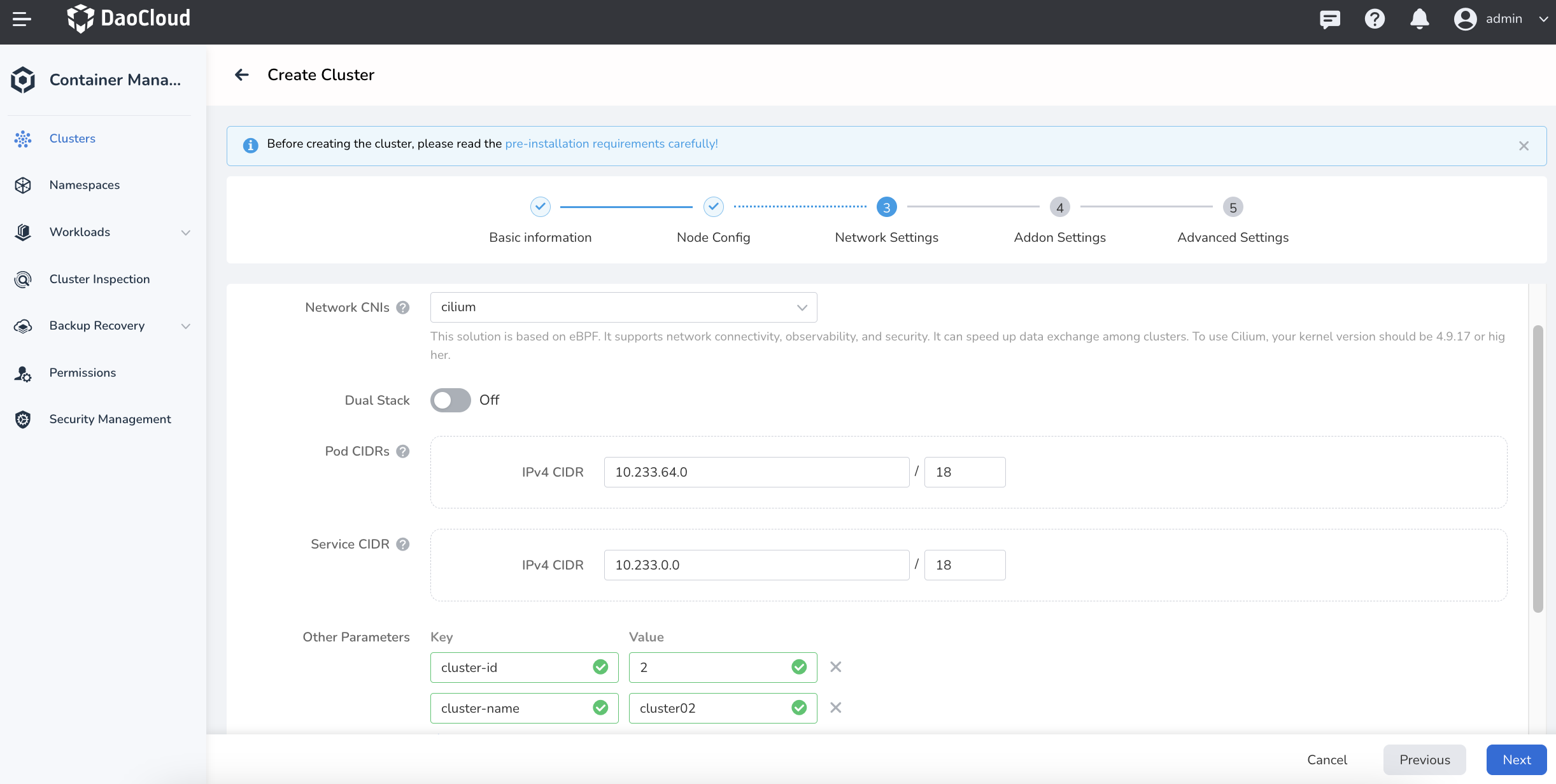
The container and service segments used by the two clusters must not overlap. The values of the two parameters must not conflict to identify the clusters uniquely and avoid conflicts for cross-cluster communication.
Create a Service for API Server¶
-
After the cluster is created, create a Service on each of the two clusters to expose API server for that cluster.
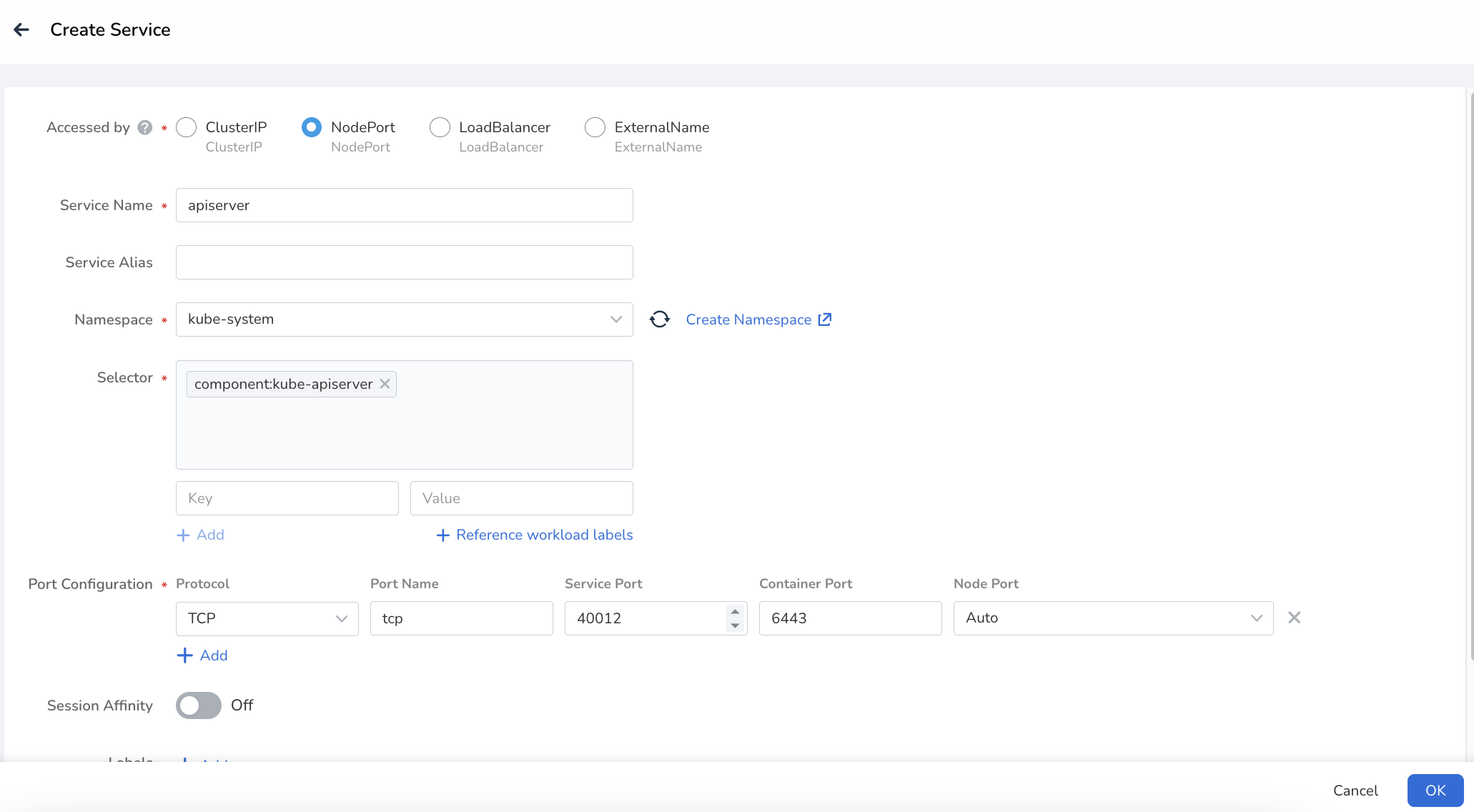
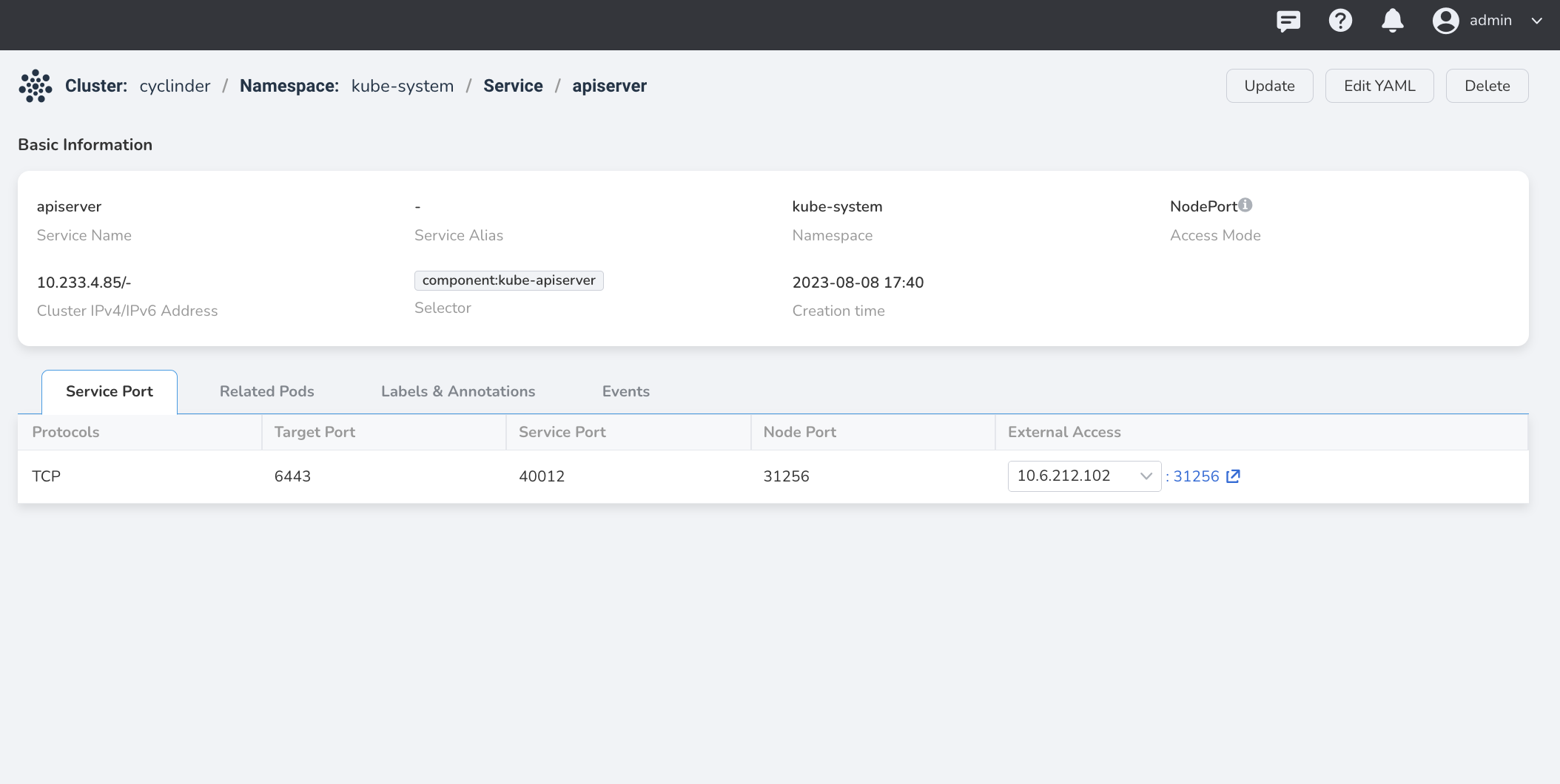
- Choose NodePort as the access type for external access for cluster01.
- Choose
kube-systemas the namespace of API Server. - Label selector filters API Server and returns a selector to view API Server.
- Configure the access port of the Service, and the container port is 6443.
- Get the external access link for the Service.
-
Create a Service for API Server on cluster02 in the same way.
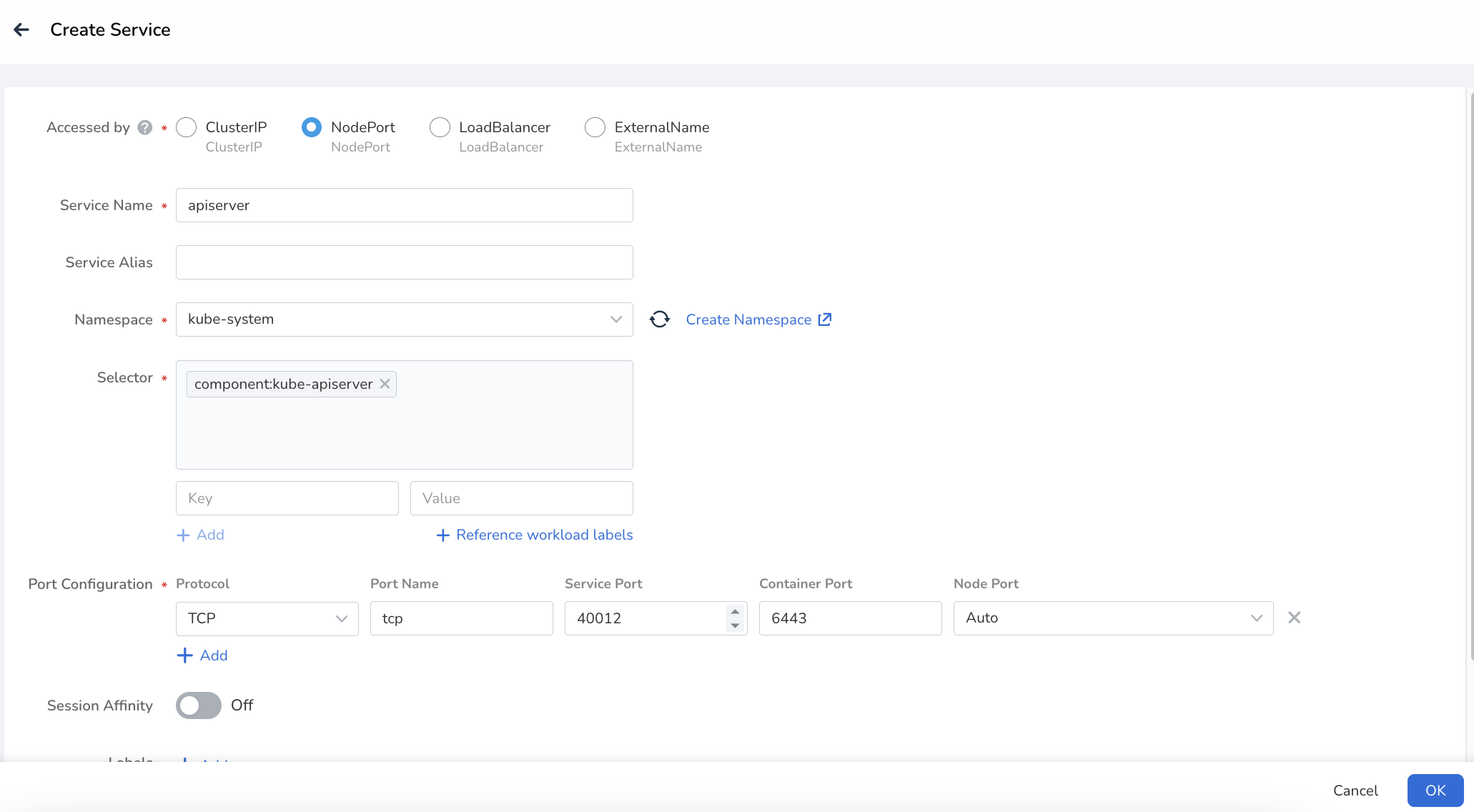
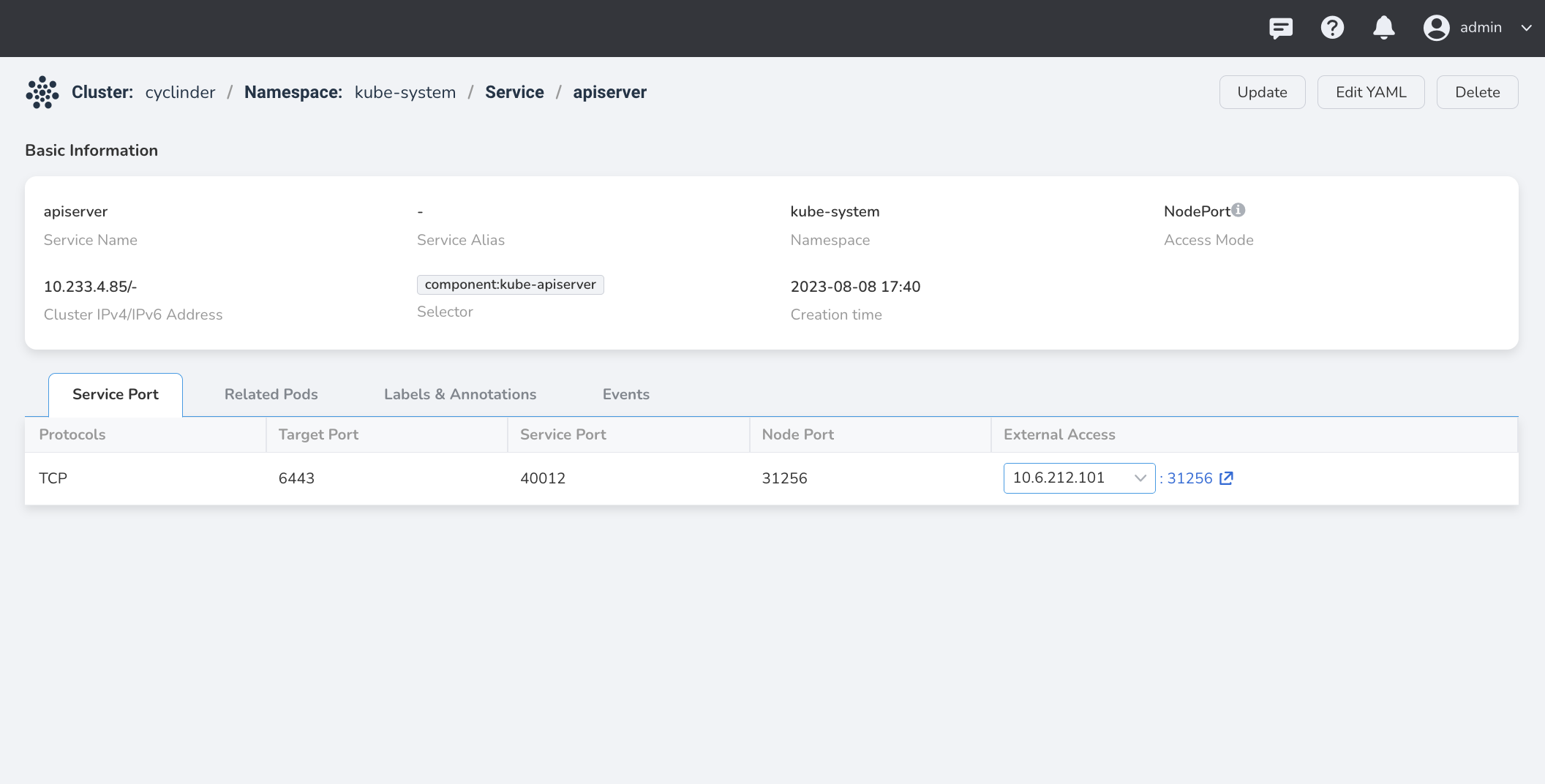
Modify cluster configuration¶
Edit the kubeconfig files for cluster01 and cluster02 through the vi command.
-
Add new
cluster,context, anduserinformation to both cluster01 and cluster02.-
Under
clusters, add newclusterinformation: the original CA issuer for both clusters remains unchanged; the newserveraddress is changed to the address of the API Server Service that you have created above; and thenameis changed to the names of the two clusters themselves, namely cluster01 and cluster02.The address of the API Server Service can be found or copied from the DCE5.0 page, which requires the use of the https protocol.
-
Add new
contextinformation tocontexts: change the values of thename,user, andclusterfields for the clusters incontextto the names of the two clusters themselves: cluster01 and cluster02. -
Add new
userinformation tousers: the two clusters copy their original credentials and change the name to the names of the two clusters: cluster01 and cluster02.
-
-
Add the
cluster,context, anduserinformation to each other's clusters.The following is a yaml example of how to do this:
clusters: - cluster: #Add the cluster01's `cluster` information certificate-authority-data: {{cluster01}} server: https://{{https://10.6.124.66:31936}} name: {{cluster01 }} - cluster: #Add the cluster02's `cluster` information certificate-authority-data: {{cluster02}} server: https://{{https://10.6.124.67:31466}} name: {{cluster02}}contexts: - context: #Add the cluster01's `context` information cluster: {{cluster01 name}} user: {{cluster01 name}} name: {{cluster01 name}} - context: #Add the cluster02's `context` information cluster: {{cluster02 name}} user: {{cluster02 name}} name: {{cluster02 name}} current-context: kubernetes-admin@cluster.localusers: - name: {{cluster01}} #Add the cluster01's `user` information user: client-certificate-data: {{cluster01 certificate-data}} client-key-data: {{cluster01 key-data}} - name: {{cluster02}} #Add the cluster02's `user` information user: client-certificate-data: {{cluster02 certificate-data}} client-key-data: {{cluster02 key-data}}
Configure cluster connectivity¶
Run the following commands to verify cluster connectivity:
-
Run the following commands on cluster01:
-
Run the following command to enable
clustermeshon cluster02: -
Establish connectivity on cluster01:
-
The presence of both
connected cluster1 and cluster2!on cluster01, andClusterMesh enabled!on cluster02 indicate that both clusters are connected.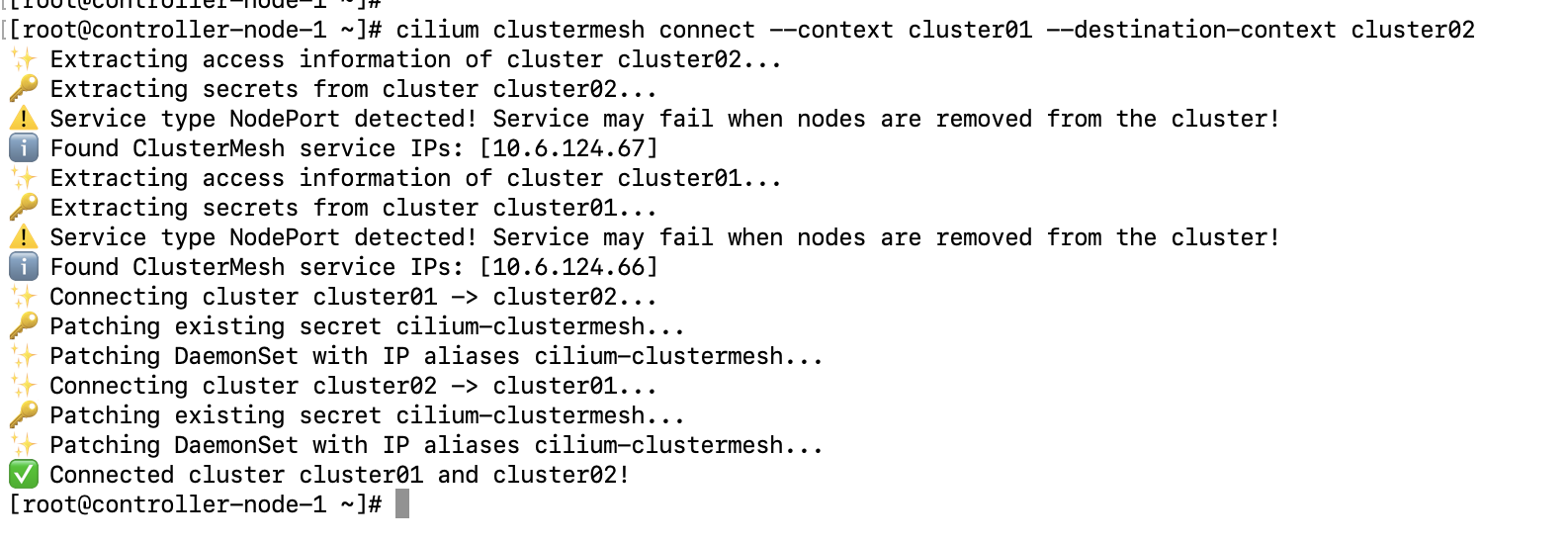
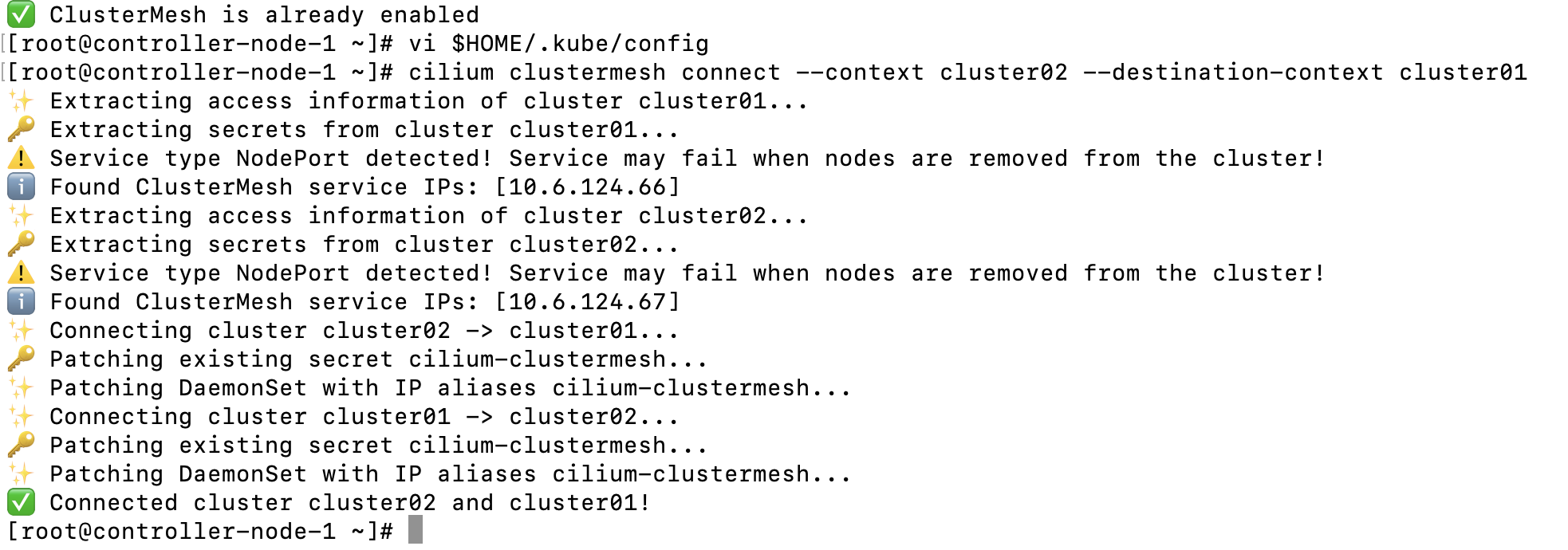
Create a demo application¶
-
Use the rebel-base application provided in the cilium docs, and copy the following yaml file:
apiVersion: apps/v1 kind: Deployment metadata: name: rebel-base spec: selector: matchLabels: name: rebel-base replicas: 2 template: metadata: labels: name: rebel-base spec: containers: - name: rebel-base image: docker.io/nginx:1.15.8 volumeMounts: - name: html mountPath: /usr/share/nginx/html/ livenessProbe: httpGet: path: / port: 80 periodSeconds: 1 readinessProbe: httpGet: path: / port: 80 volumes: - name: html configMap: name: rebel-base-response items: - key: message path: index.html --- apiVersion: v1 kind: ConfigMap metadata: name: rebel-base-response data: message: "{\"Galaxy\": \"Alderaan\", \"Cluster\": \"Cluster-1\"}\n" # Change Cluster-1 to the name of Cluster01 --- apiVersion: apps/v1 kind: Deployment metadata: name: x-wing spec: selector: matchLabels: name: x-wing replicas: 2 template: metadata: labels: name: x-wing spec: containers: - name: x-wing-container image: quay.io/cilium/json-mock:v1.3.3@sha256:f26044a2b8085fcaa8146b6b8bb73556134d7ec3d5782c6a04a058c945924ca0 livenessProbe: exec: command: - curl - -sS - -o - /dev/null - localhost readinessProbe: exec: command: - curl - -sS - -o - /dev/null - localhost -
Quickly create two applications for cluster01 and cluster02 in DCE 5.0 using yaml file.
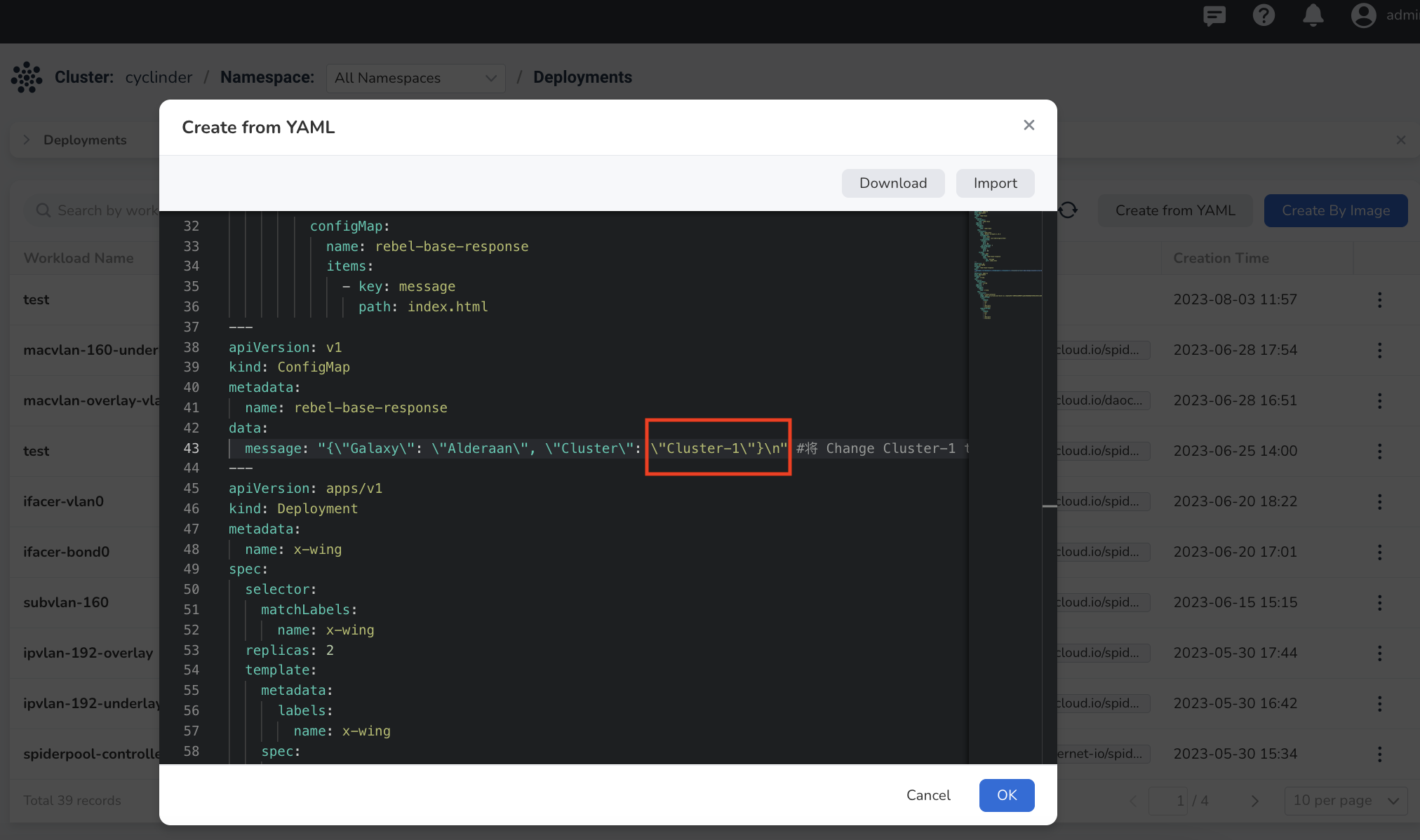
Modify the contents of
ConfigMapso that the data returned is labeled with the names of cluster01 and cluster02, respectively when you access a Service in cluster01 and cluster02. The Pod labels can be found in therebel-baseapplication. -
Create a Service for a global service video in each of the two clusters, which points to the created
rebel-baseapplication.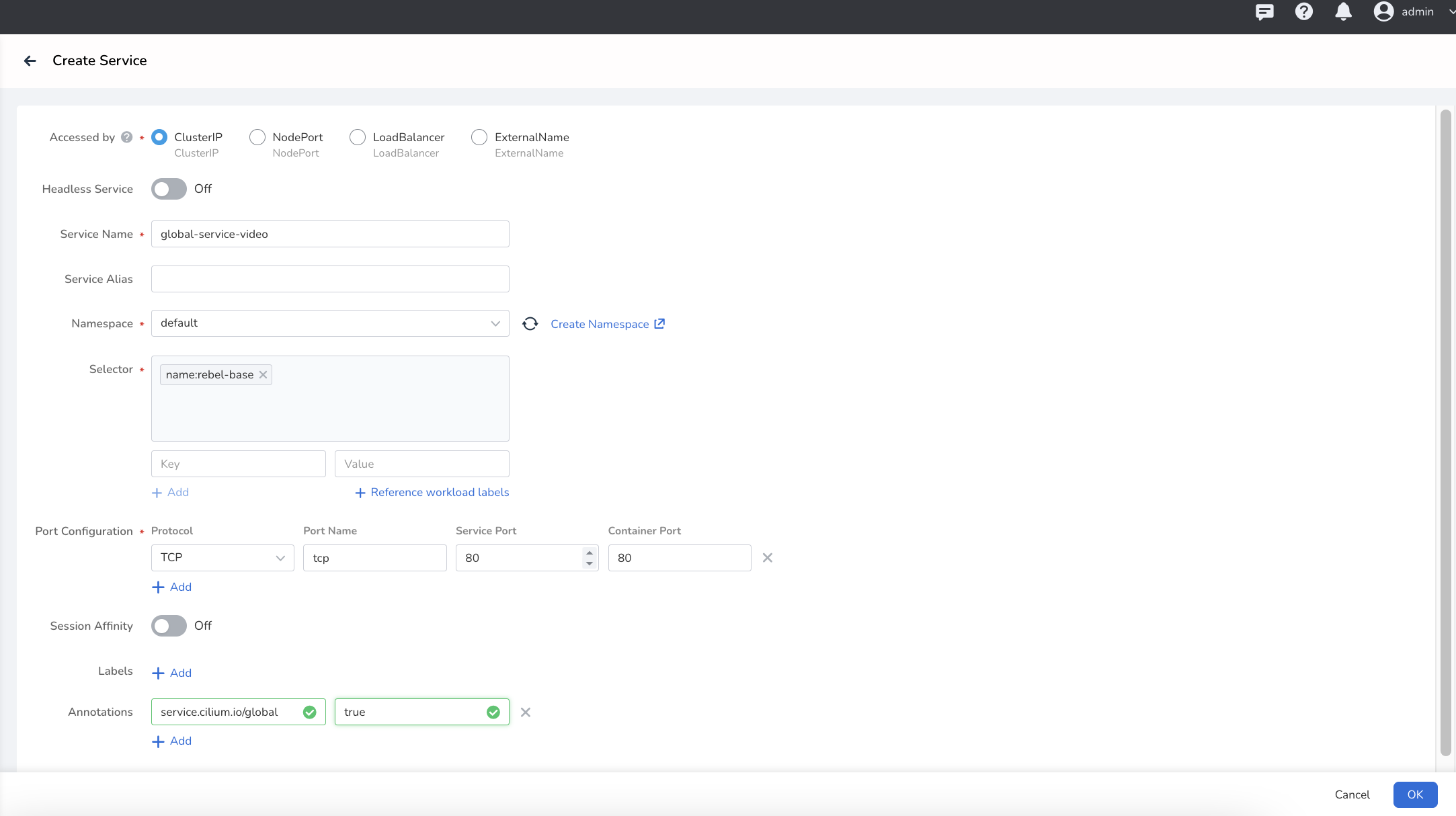
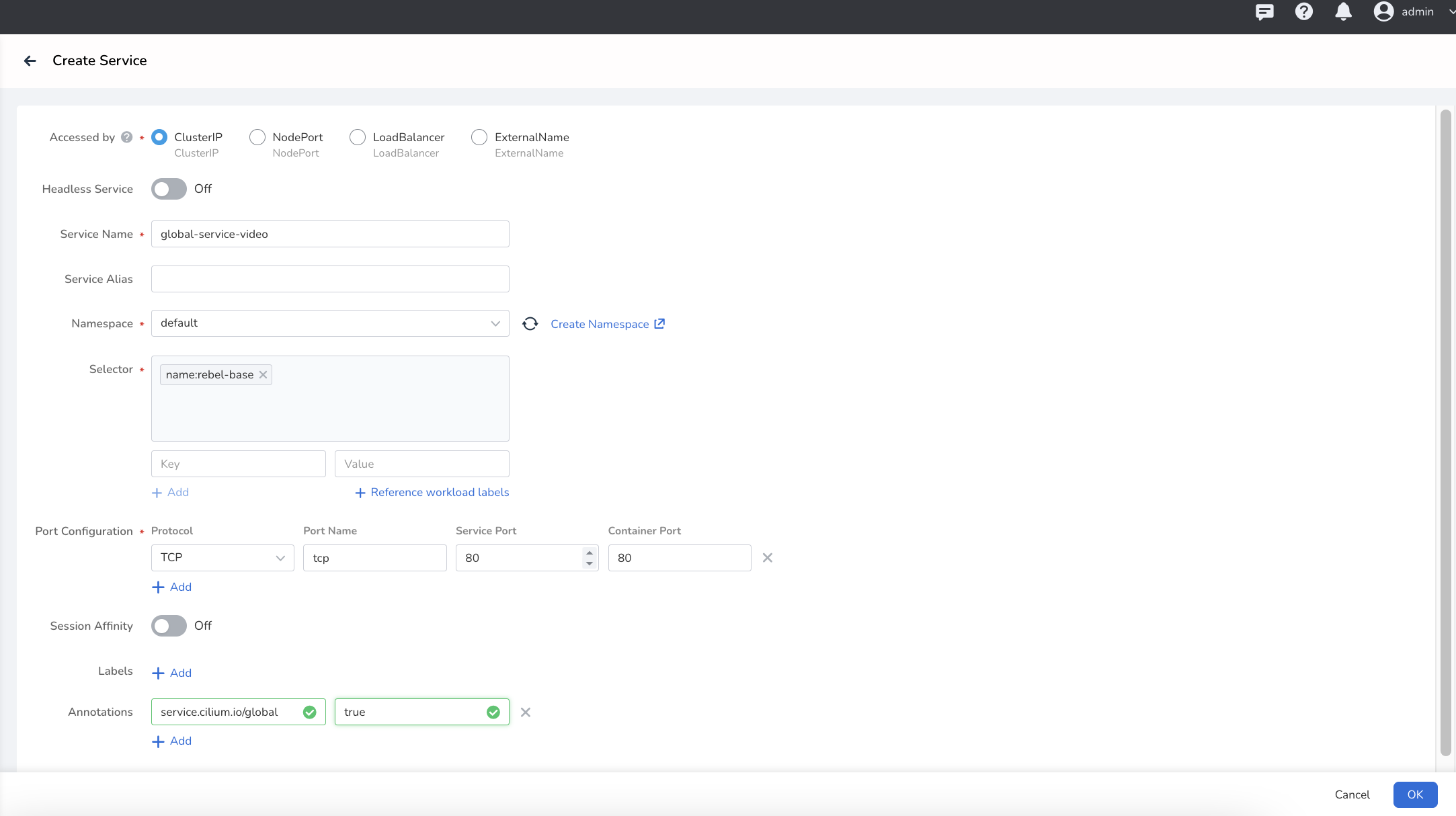
- Service type is ClusterIP
- Add the application's Pod labels to filter the corresponding application
- Configure the port
- Add an annotation to make the current Service effective globally.
When creating a service for cluster02, the service name must be the same for both clusters. And the two clusters must locate in the same namespace, have the same port name and global annotation.
Cross-cluster communication¶
-
Check the Pod IP of the application in cluster02.
-
On the page of cluster01 details, click the Pod console of
rebel-base, and thencurlthe Pod IP of cluster02'srebel-base. Successfully returning cluster02 information means the Pods in two clusters can communicate with each other. -
Check the service name of cluster01. On the console of the Pod
rebel-basein cluster02,curlthe corresponding service name of cluster01. Some of the returned content is from cluster01, which means that the Pods and Services in the two clusters can also communicate with each other.