vmstorage Disk Expansion¶
This article describes the method for expanding the vmstorage disk. Please refer to the vmstorage disk capacity planning for the specifications of the vmstorage disk.
Procedure¶
Enable StorageClass expansion¶
-
Log in to the DCE 5.0 platform as a global service cluster administrator. Click Container Management -> Clusters and go to the details of the kpanda-global-cluster cluster.
-
Select the left navigation menu Container Storage -> PVCs and find the PVC bound to the vmstorage.
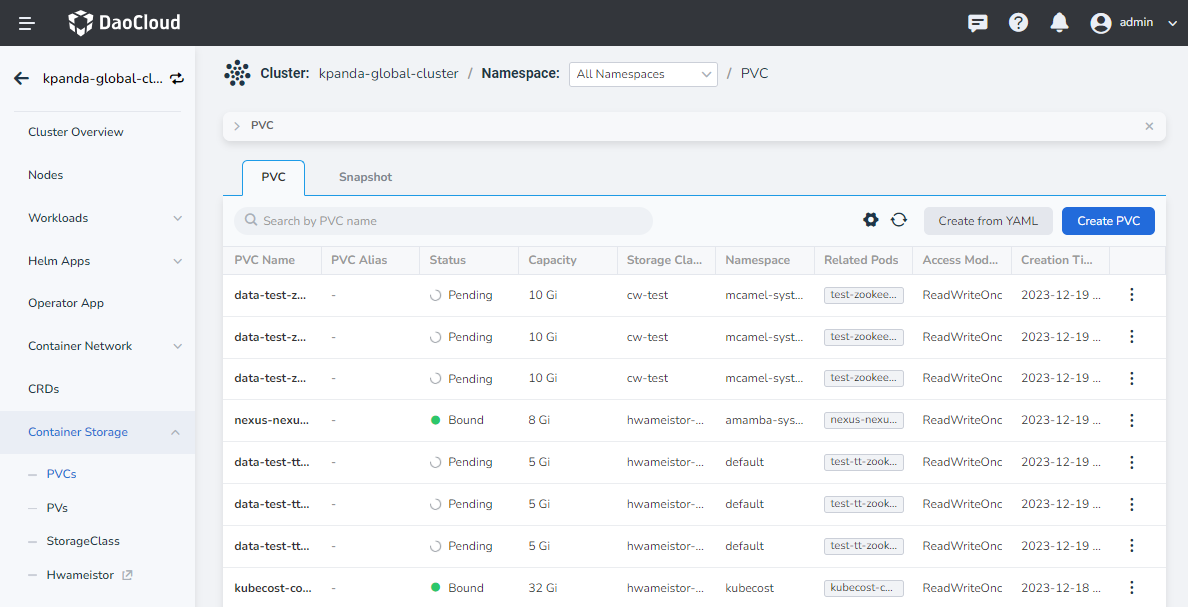
-
Click a vmstorage PVC to enter the details of the volume claim for vmstorage and confirm the StorageClass that the PVC is bound to.
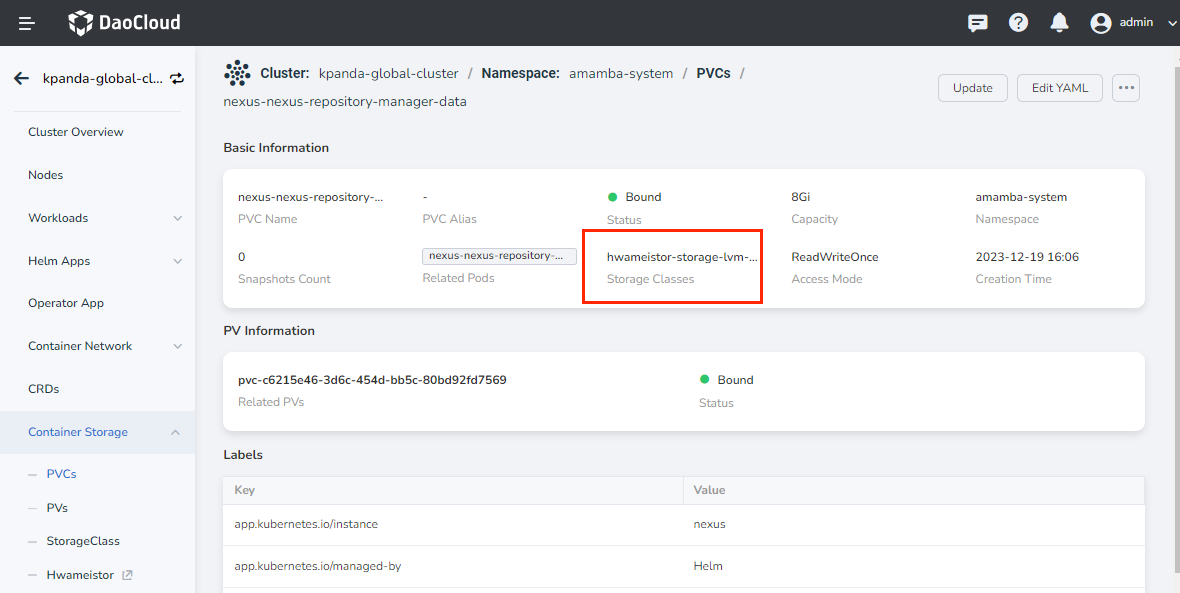
-
Select the left navigation menu Container Storage -> Storage Class and find local-path . Click the ⋮ on the right side of the target and select Edit in the popup menu.
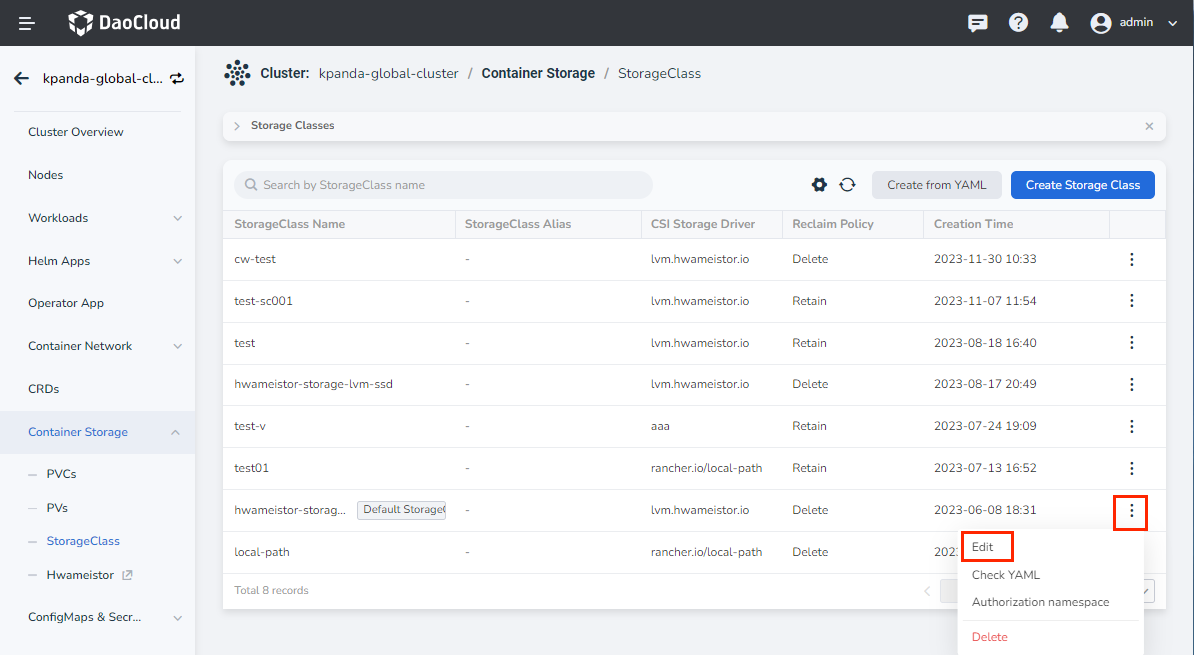
-
Enable Scale Up and click OK .
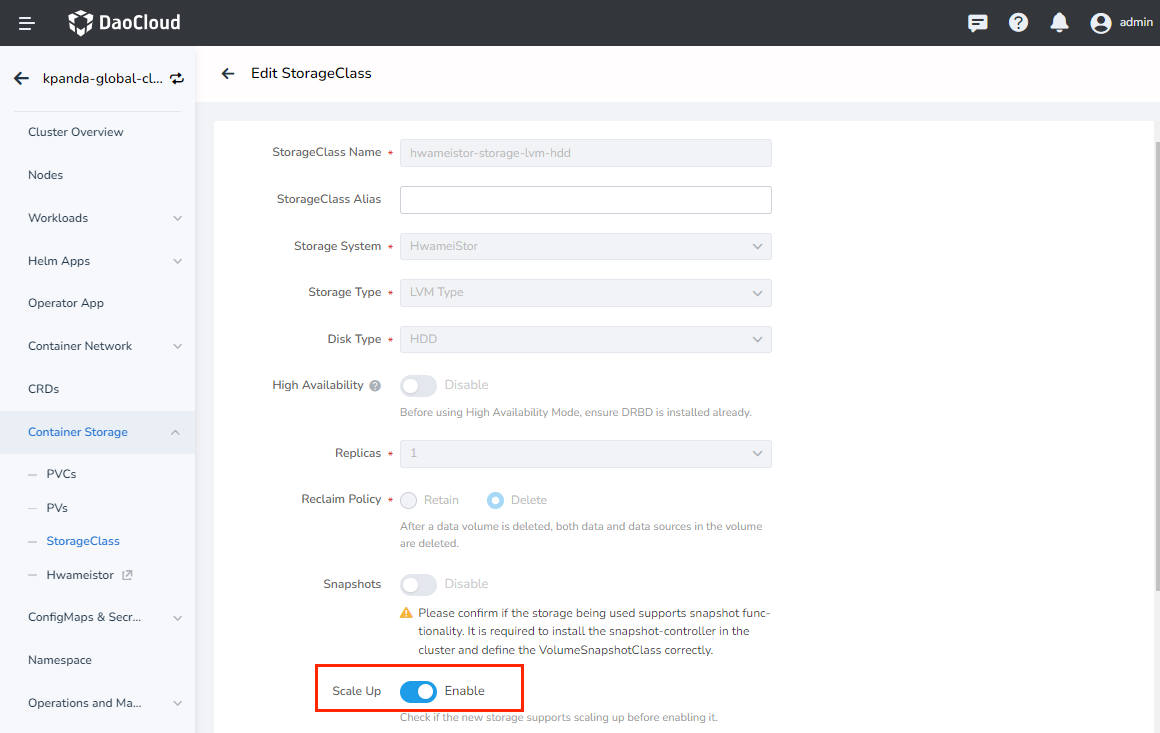
Modify the disk capacity of vmstorage¶
-
Log in to the DCE 5.0 platform as a global service cluster administrator and go to the details of the kpanda-global-cluster cluster.
-
Select the left navigation menu CRDs and find the custom resource for vmcluster .
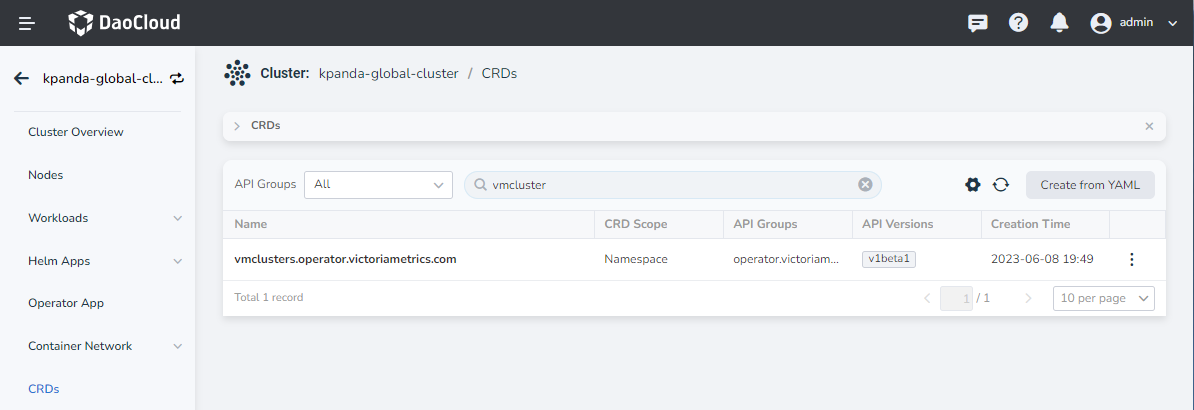
-
Click the custom resource for vmcluster to enter the details page, switch to the insight-system namespace, and select Edit YAML from the right menu of insight-victoria-metrics-k8s-stack .
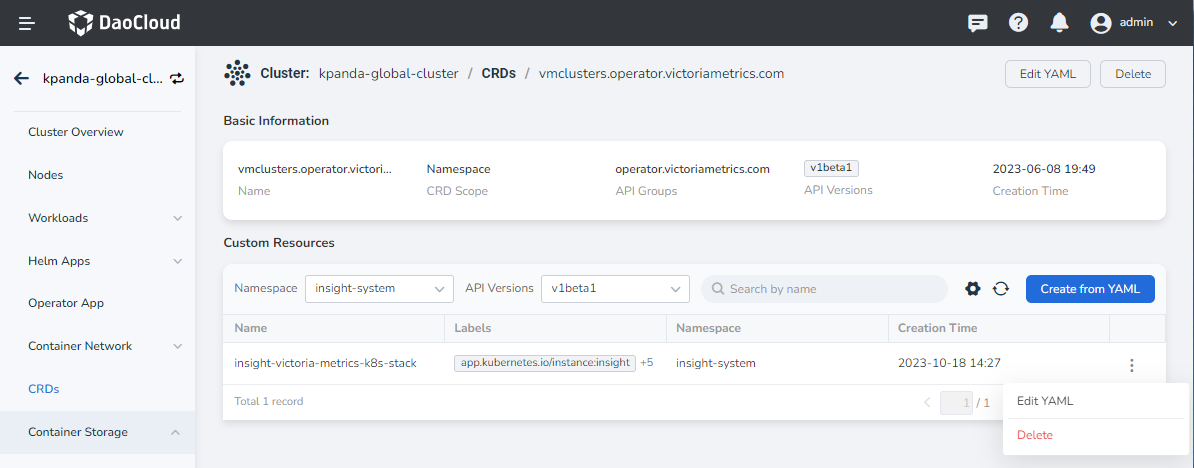
-
Modify according to the legend and click OK .
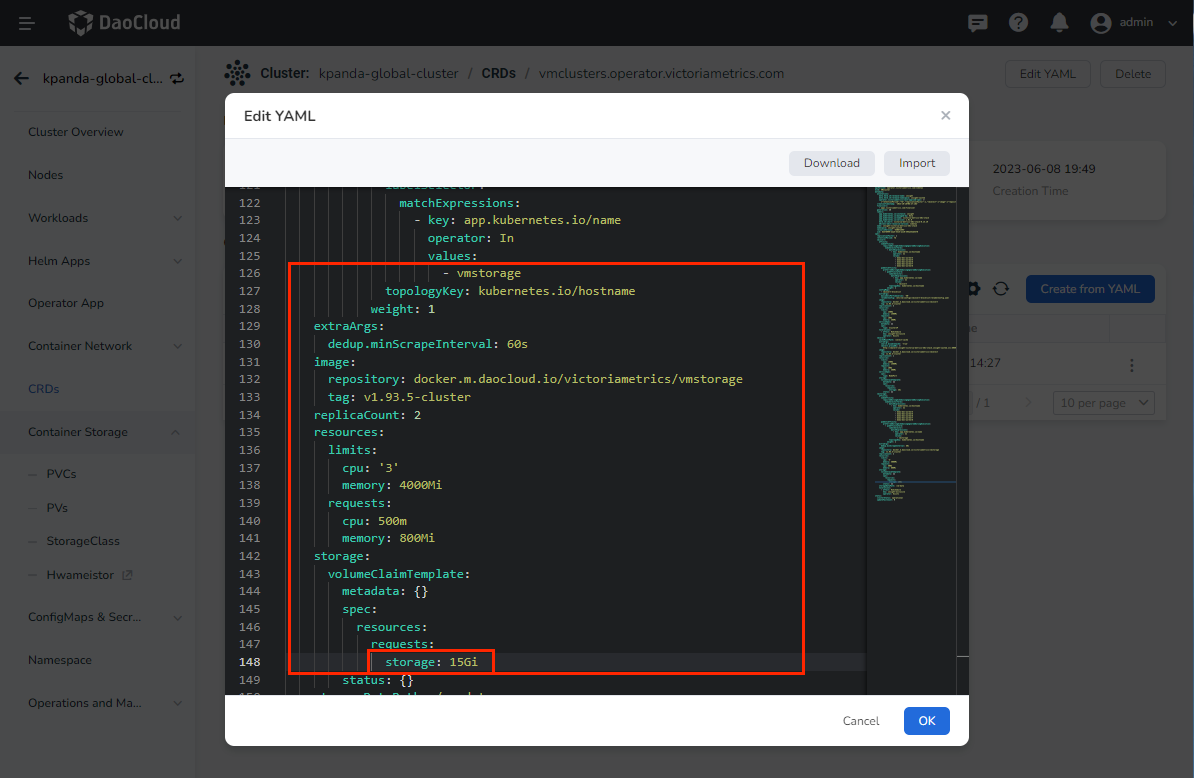
-
Select the left navigation menu Container Storage -> PVCs again and find the volume claim bound to vmstorage. Confirm that the modification has taken effect. In the details page of a PVC, click the associated storage source (PV).
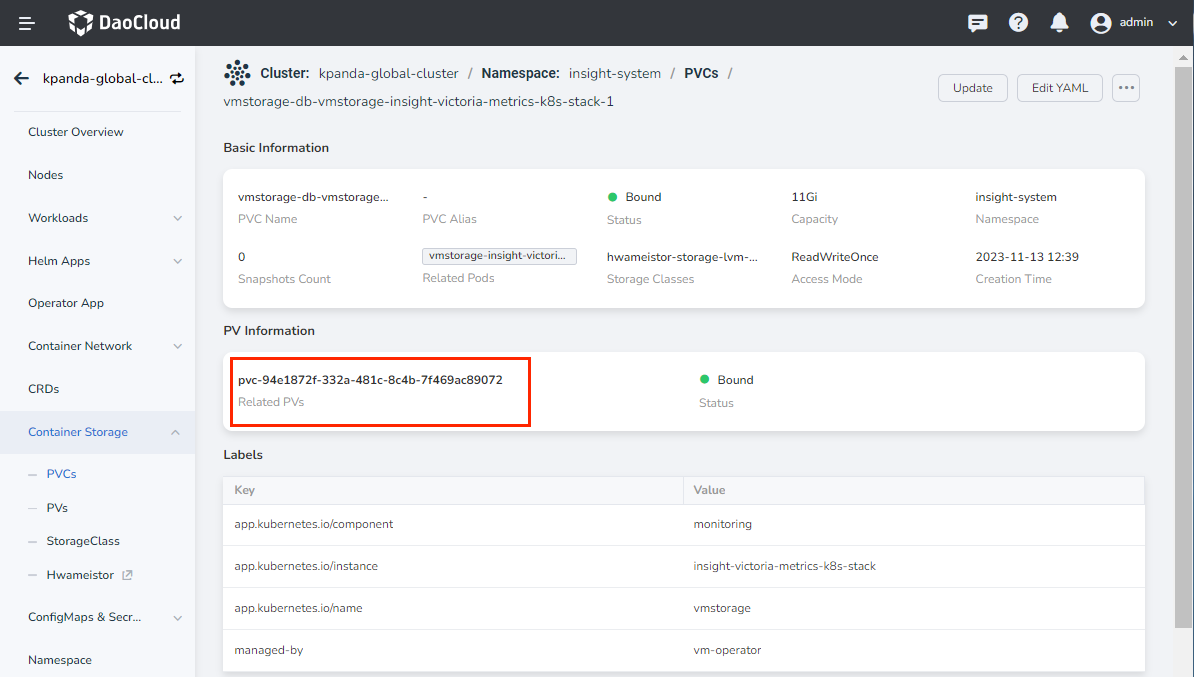
-
Open the volume details page and click the Update button in the upper right corner.
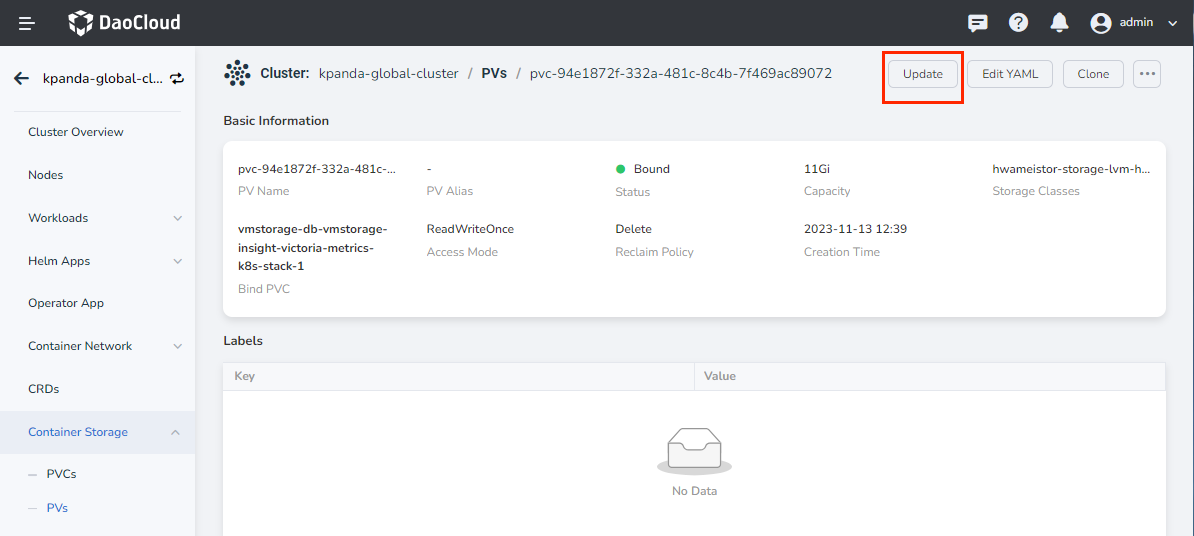
-
After modifying the Capacity , click OK and wait for a moment until the expansion is successful.
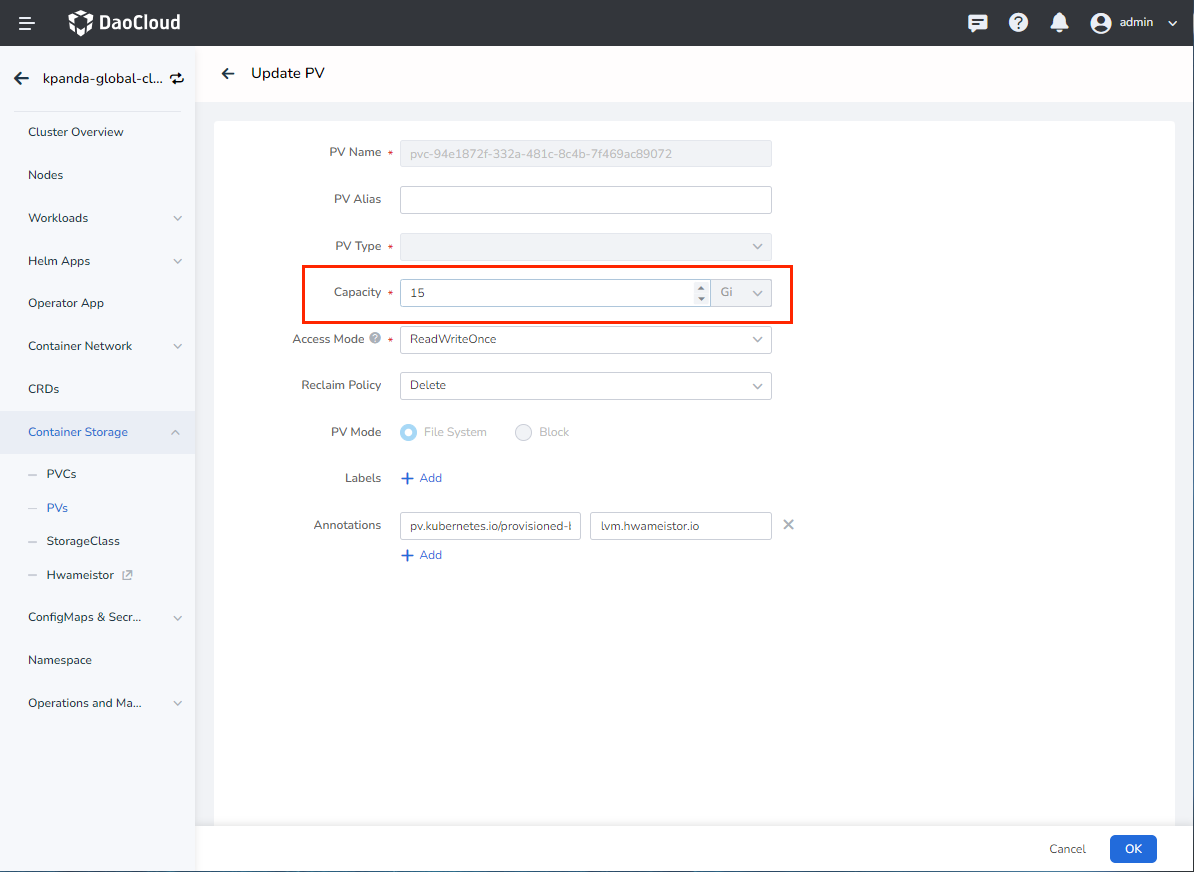
Clone the storage volume¶
If the storage volume expansion fails, you can refer to the following method to clone the storage volume.
-
Log in to the DCE 5.0 platform as a global service cluster administrator and go to the details of the kpanda-global-cluster cluster.
-
Select the left navigation menu Workloads -> StatefulSets and find the stateful set for vmstorage . Click the ⋮ on the right side of the target and select Status -> Stop -> OK in the popup menu.
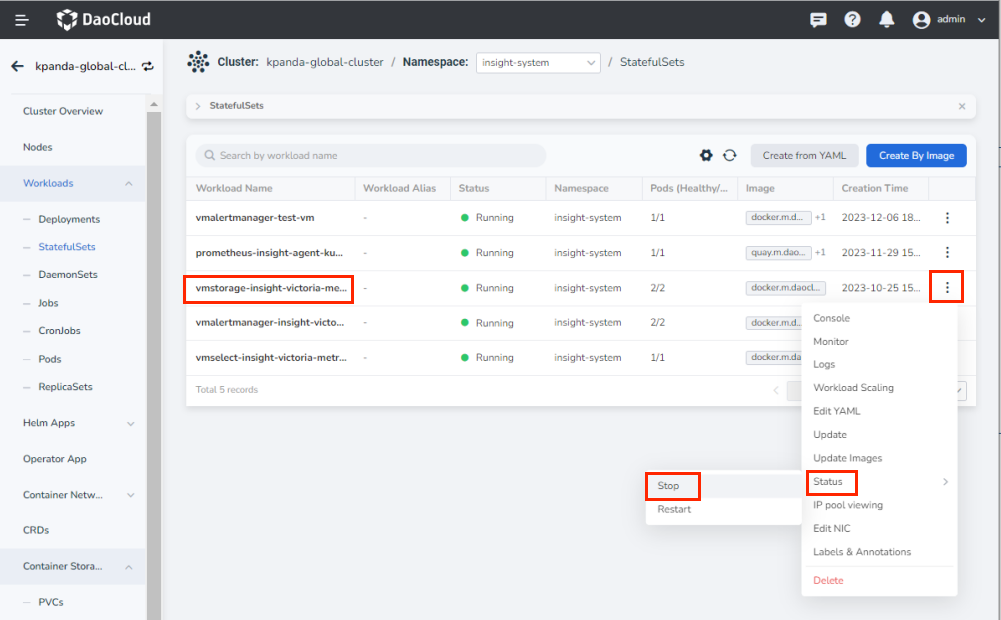
-
After logging into the master node of the kpanda-global-cluster cluster in the command line, run the following command to copy the vm-data directory in the vmstorage container to store the metric information locally:
-
Log in to the DCE 5.0 platform and go to the details of the kpanda-global-cluster cluster. Select the left navigation menu Container Storage -> PVs , click Clone in the upper right corner, and modify the capacity of the volume.
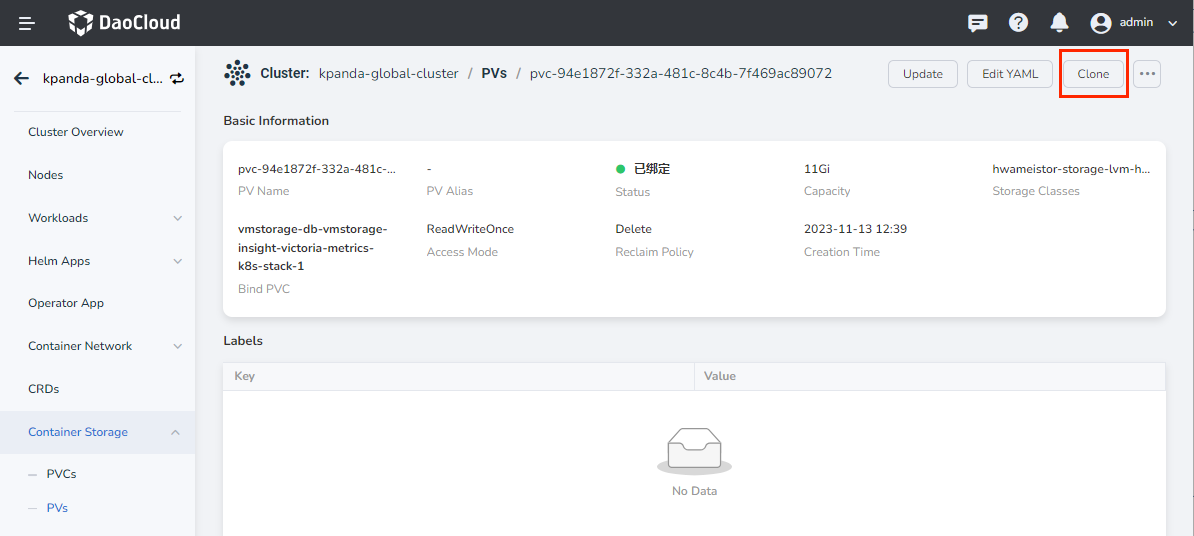
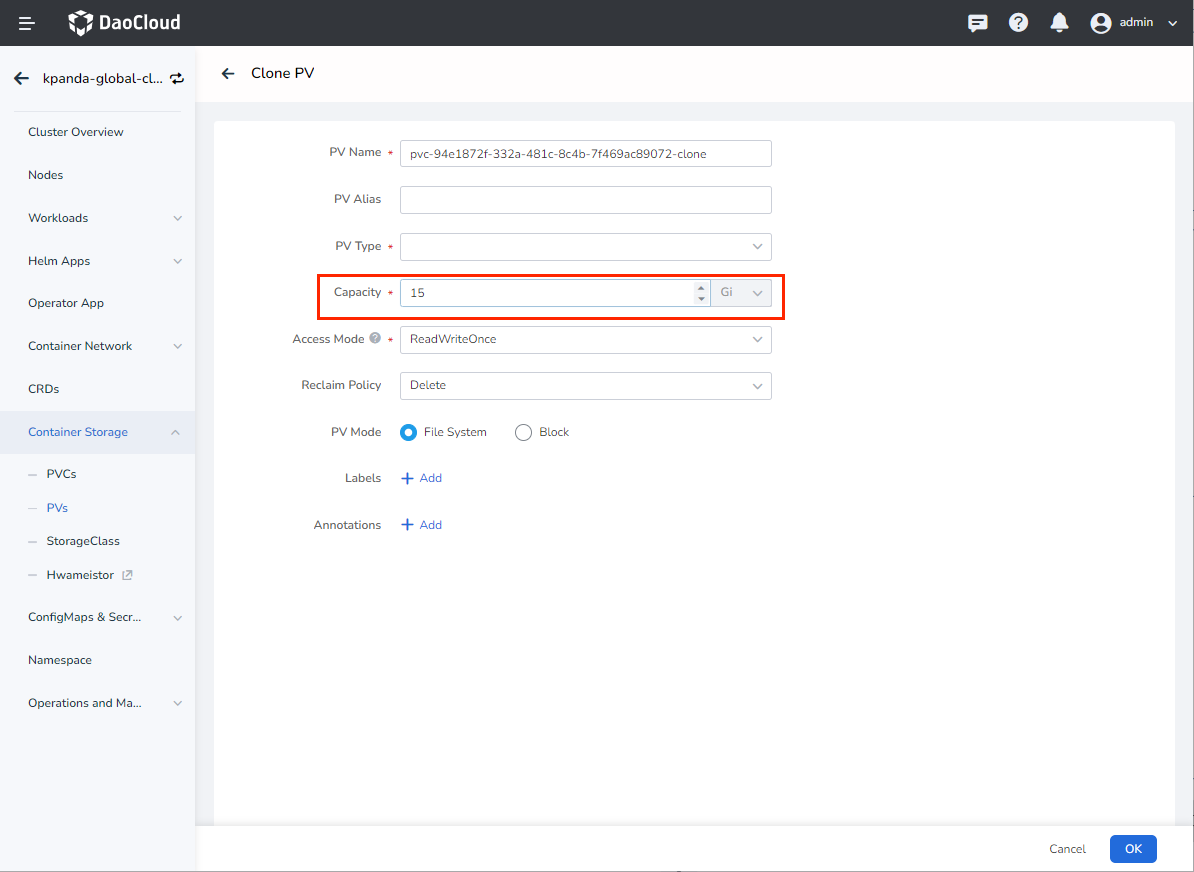
-
Delete the previous data volume of vmstorage.
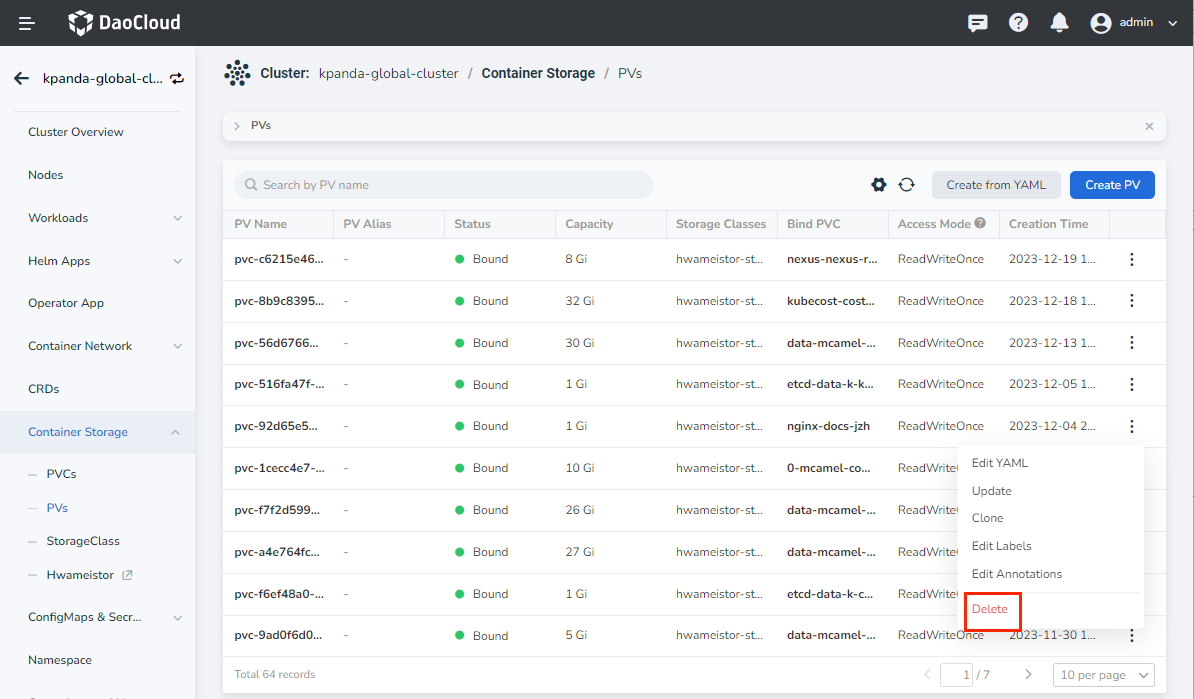
-
Wait for a moment until the volume claim is bound to the cloned data volume, then run the following command to import the exported data from step 3 into the corresponding container, and then start the previously paused vmstorage .